Let me tell you a quick story. A few years ago, I was working on a basic portfolio website. Everything looked fine until I clicked a link on the homepage expecting to land on the 'Contact Me' section, and boom… nothing happened. That broken experience made me realize just how critical navigation is to user experience and at the heart of it all? The humble HTML anchor tag.
Through trial, error, and a lot of Google searches, I eventually mastered the anchor tag in HTML with example after example. Today, I’m sharing everything I’ve learned the real-world scenarios, practical implementations, and the gotchas you should avoid.
Scenario 1: Basic Website Navigation – Linking to Other Pages
How to Create a Hyperlink in HTML with Example
Let’s say you’re building a website with pages like Home, About, and Contact. One of the first things you'll want is a navigation bar.
Here’s a simple structure:
|
<nav>
<a href="index.html">Home</a>
<a href="about.html">About</a>
<a href="contact.html">Contact</a>
</nav>
|
When I first tried this, I mistakenly used absolute paths instead of relative ones causing broken links every time I moved the project folder. So always check your file structure.
Scenario 2: In-Page Navigation - Jumping to Specific Sections
HTML Anchor Tag Within Page / Link with # HTML
You’ve seen this in action on long articles with a table of contents at the top.
|
<!-- Link -->
<a href="#faq">Jump to FAQ</a>
<!-- Target Section -->
<h2 id="faq">Frequently Asked Questions</h2>
|
The anchor tag in HTML with example like this makes your content more scannable and user-friendly. I love using it for "Back to Top" links too.
Scenario 3: Linking Images – Making Pictures Clickable
HTML Image Tag + Anchor Tag in HTML with Example
I once built a product gallery and needed to link thumbnails to product detail pages. Here’s what worked:
|
<a href="product.html">
<img src="thumb.jpg" alt="Product Thumbnail">
</a>
|
Don’t forget the alt attribute, it’s not just good for accessibility; it’s great for SEO too.
Scenario 4: Linking to External Websites - Expanding Resources
HTML Link / Href Link in HTML
Here’s a typical external link I use:
|
<a href="https://developer.mozilla.org" target="_blank" rel="noopener">MDN Docs</a>
|
That target="_blank" opens in a new tab, while rel="noopener" avoids security vulnerabilities.
|
MORE TO KNOW:
The Bigger Picture: HTML and Hypertext
HTML stands for HyperText Markup Language. The "hypertext" part? That’s the anchor tag’s territory. It connects the web. Without it, the internet as we know it would be a lonely place.
|
Scenario 5: Triggering Downloads – Providing Resources
Want to let users download a PDF or ZIP file?
|
<a href="resume.pdf" download>Download My Resume</a>
|
It’s one of the most underrated anchor tag features. I discovered it while offering downloadable code snippets.
Scenario 6: Linking to Email Addresses – Making Contact Easier
|
<a href="mailto:hello@example.com?subject=Hello&body=Just%20saying%20hi">Email Me</a>
|
Super helpful when you want users to reach out quickly. Bonus tip: Always test on both desktop and mobile.
Scenario 7: Linking to Phone Numbers - Enabling Direct Calls
|
<a href="tel:+919999999999">Call Now</a>
|
On mobile, this is a game-changer. I use this on every business site I build.
Troubleshooting Common Anchor Tag Issues
Let’s be honest, working with anchor tags seems pretty simple until they stop working the way you want them to. I’ve run into a fair share of frustrating link issues while building websites for clients and personal projects. So I thought I’d walk you through some of the most common problems I’ve faced with the anchor tag in HTML with example, and more importantly, how I fixed them.
1. Broken Links (404 Errors)
What went wrong?
There were times I thought everything was perfect until I clicked a link and got slapped with a “404 Not Found.” This typically happened because I either misspelled a file name or used an incorrect path in the href attribute.
My fix: I double-checked the filename, looked out for missing .html extensions, and always verified if the file was actually in the right folder. For example:
|
<a href="contact.html">Contact</a>
|
Looks harmless, right? But if the actual file is in a subfolder like /pages/, the correct link should be:
|
<a href="pages/contact.html">Contact</a>
|
Always be aware of relative vs absolute paths, this small tweak can save hours of confusion.
2. Links Not Opening in a New Tab
What went wrong?
Early in my projects, I kept forgetting to include target="_blank" when linking to external sites. The result? Visitors left my site entirely every time they clicked a link. Not ideal!
My fix: Now I always pair target="_blank" with rel="noopener noreferrer" for both user experience and security. Like this:
|
<a href="https://example.com" target="_blank" rel="noopener noreferrer">Visit Example</a>
|
Lesson learned: You don’t want your carefully designed site to vanish from the user’s view just because of a missing attribute.
3. In-Page Links Not Working
What went wrong? One day I was testing a table of contents I had built for a blog post. Clicked on a section link and… nothing. The page didn’t scroll. Nada.
My fix: Turns out I had a mismatch between the href and the corresponding id. I had written:
|
<a href="#contactus">Contact Us</a>
|
But my section header looked like this:
|
<h2 id="contact-us">Get in Touch</h2>
|
See the issue? The dash! Once I fixed the id to match exactly (contactus vs contact-us), the in-page link worked like a charm.
4. Image Links Not Clickable
What went wrong?
This one really got me scratching my head once. I embedded a product thumbnail inside an anchor tag, but clicking it did nothing. I thought the image was faulty. Turns out I had forgotten to close the anchor tag properly.
My fix:
Double-checked the structure. It should look like this:
|
<a href="product.html">
<img src="product.jpg" alt="Product Image">
</a>
|
But I had written:
|
<a href="product.html">
<img src="product.jpg" alt="Product Image">
|
That missing </a> tag completely broke the functionality. Rookie mistake but we’ve all been there.
Working with the anchor tag in HTML with example sounds simple until you bump into these issues. The key takeaway from my own experience? Always test your links thoroughly. Use browser dev tools, check your paths, and never underestimate the power of attention to detail.
4 Anchor Tag Attributes
Some of my favorite attributes beyond href:
● rel: Boosts SEO and security (nofollow, noopener, etc.)
● title: Adds helpful hover-text.
● hreflang: For multilingual pages.
● type: Specifies content type.
Each time I build a multilingual or SEO-optimized site, these come in clutch.
Advanced Techniques and Considerations
● Accessibility: Use meaningful anchor text like “Read the case study” instead of “Click here.”
● SEO: Anchor text affects rankings. Don’t underestimate it.
● UX: Style your links—users should always know something’s clickable.
● JavaScript Dynamic Links: I've used JS to add dynamic query parameters.
● Server-Side Routes: If you use frameworks like Laravel or Next.js, anchors still apply for client-side routing.
Common Mistakes to Avoid
● Empty href="" can refresh the page unexpectedly.
● Don’t use just # unless it’s for JavaScript triggers.
● Avoid generic anchor text like "Click here."
● Always check that linked pages actually exist!
Anchor Tags and Other Related HTML Tags
While using anchor tags, I often use them alongside:
● <img> for image links.
● <nav>, <ul>, and <li> for menu structures.
● <table> for linking data rows.
They all work hand-in-hand to create structured, navigable pages.
Conclusion:
Learning the anchor tag in HTML with example is so much more than a simple practical skill, it's how you are directing users through your content and managing their experience.
So, if you’ve made it this far I hope you feel comfortable enough linking pages, creating in-page jumps, adding downloads, etc.
But if you’re still feeling lost or want some professional help constructing a site that is fully optimized for user experience, accessibility, and SEO, I’d like to introduce you to Rasonix.
At Rasonix, we build intelligent, scalable, and lightning-fast websites that not only look good, but perform perfectly. We're here to offload all the tech behind the scenes so your visitors will never know the difference every time they browse whether you are a startup, agency or growing business.
Need help with your website? Reach out to Rasonix now and let’s make your online presence shine!
Frequently Asked Questions (FAQ)
What is an anchor tag in HTML with an example?
It’s the tag that creates hyperlinks. Example:
<a href="https://example.com">Visit Example</a>
How do I create a link within a page?
Use an id and reference it like href="#section1".
How do I make a link open in a new tab?
To open a link in a new tab, add target="_blank".
Can I link to an email or phone?
Yes! Use mailto: or tel: schemes.


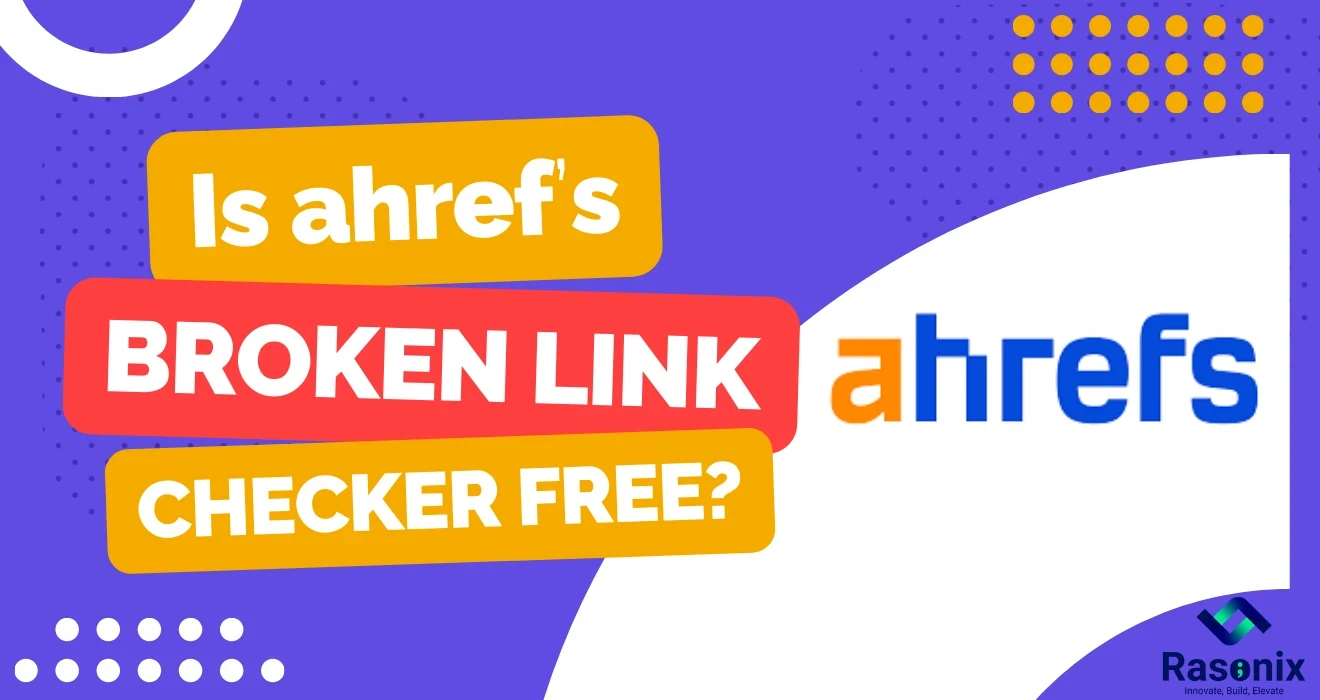
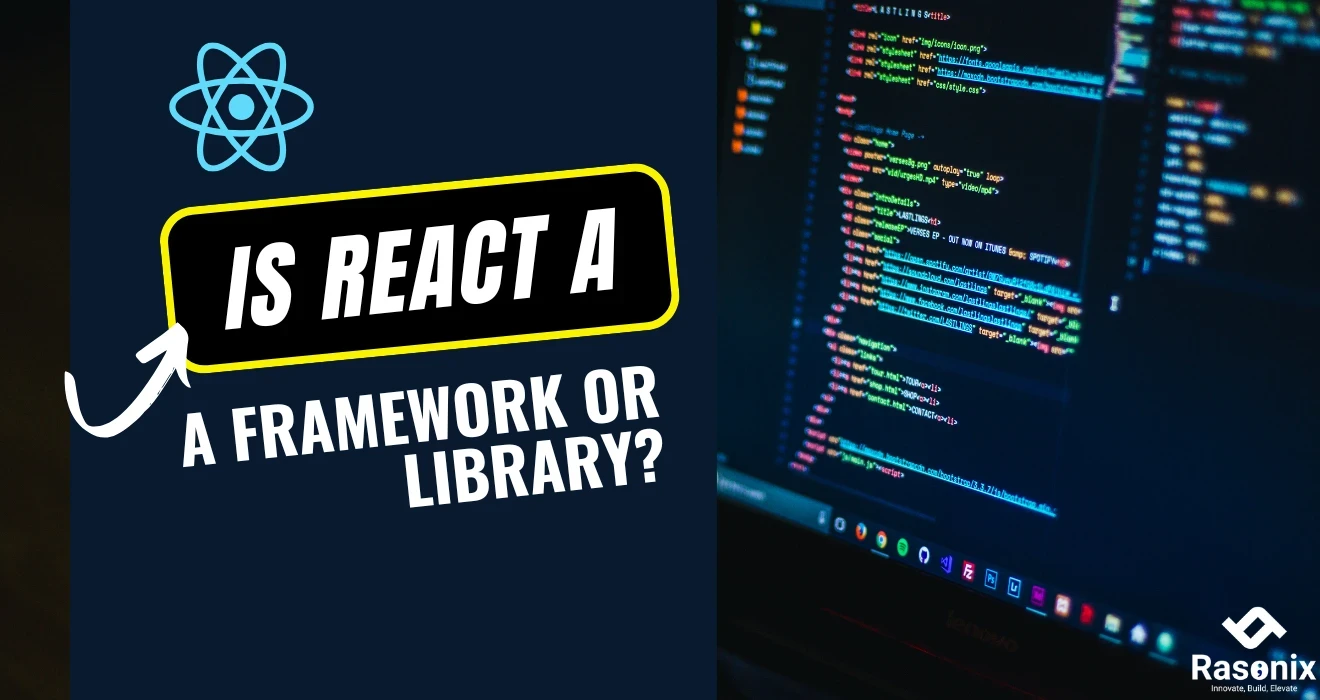
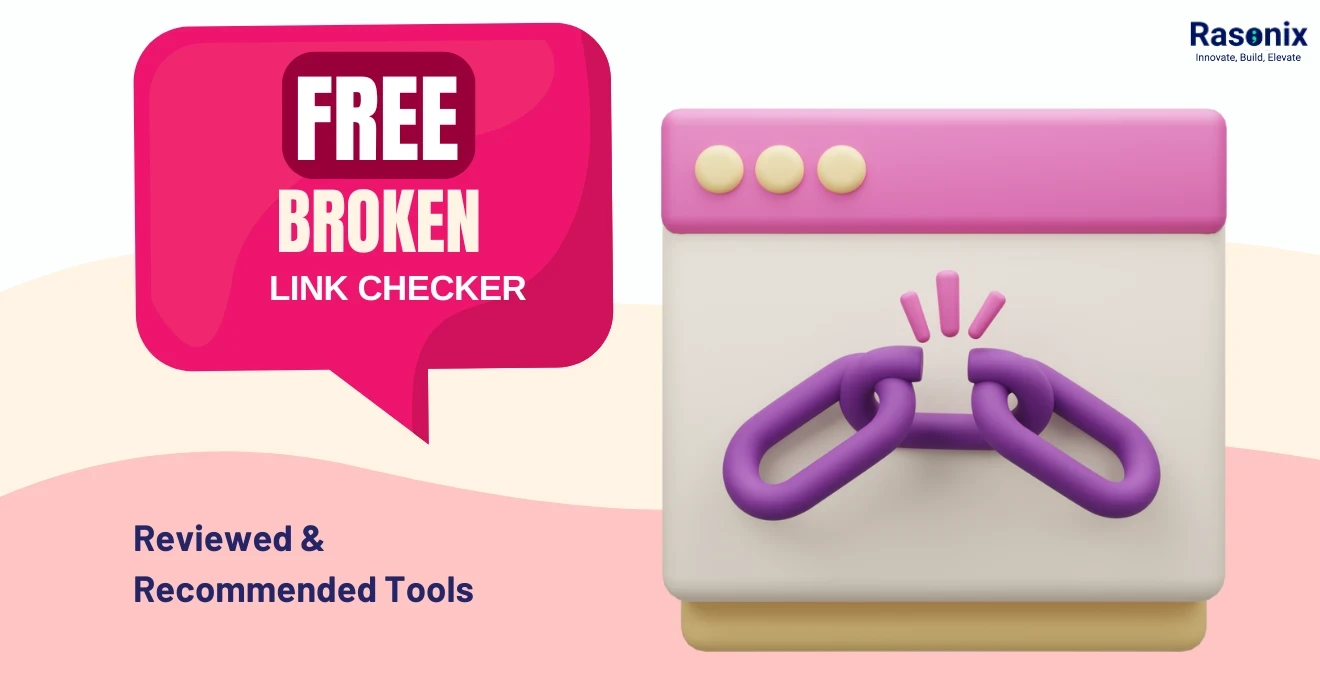
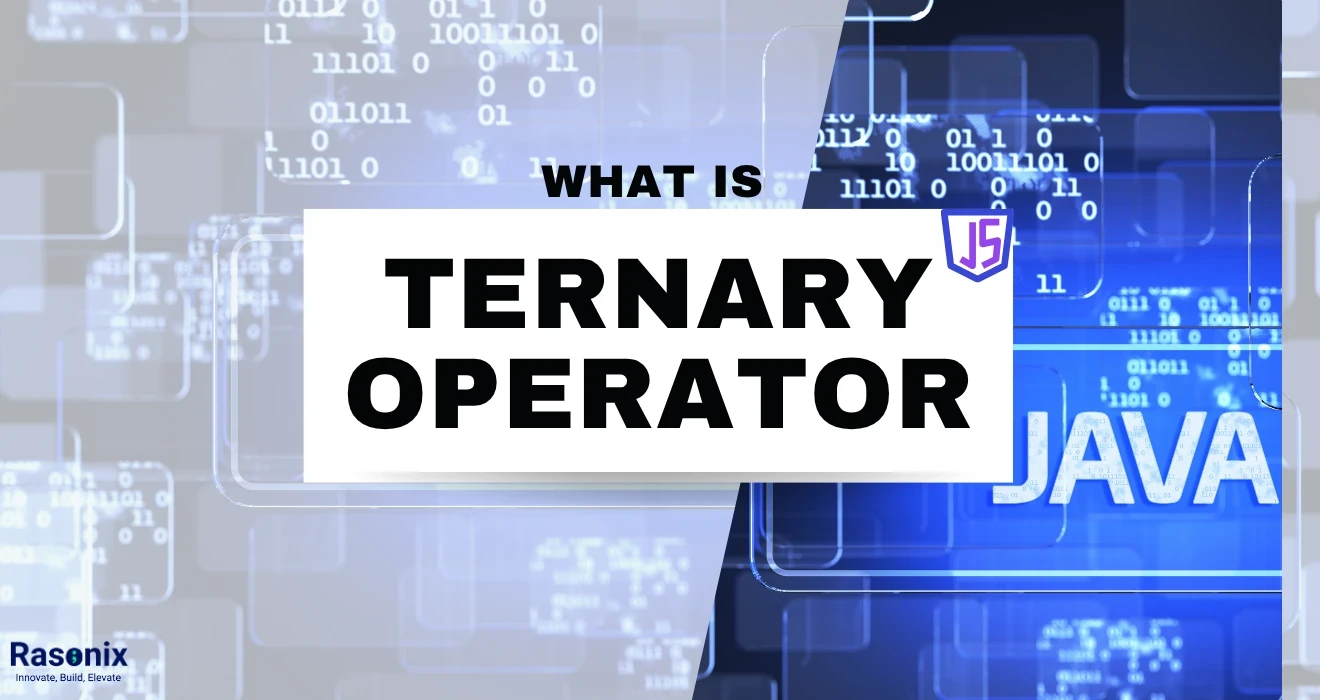












 Subscribe Now
Subscribe Now