CSS overlapping divs can be quite frustrating for developers, usually causing broken layouts, unreadable text, and misplaced elements. These issues not only break the visual appeal of a website but also confront its user experience, mobile responsiveness, and search engine rankings. Understanding why elements overlap and preventing these issues is important for clean and professional web design, whether you're working on a responsive website, a dynamic web application, or an eCommerce store.
In this guide, we'll take a look at 15 common ways to fix CSS overlapping divs caused by layout issues, poor positioning or z-index conflicts, flexbox and grid misconfigurations, and media query mishaps. More importantly, we also provide practical solutions using real-world scenarios to help deal with CSS problems. This will in turn lead to a smooth, visually appealing, and mobile-friendly web design. A novice in experience or a seasoned practitioner, these perspectives will assist in better writing of CSS, improve browser interoperability, and sharpen performance.
Issue 1: Incorrect Positioning (CSS position overlap, position: fixed overlapping content, position: fixed div overlap when scrolling)
One of the most common layout frustrations in web development stems from improper CSS positioning. Without the right context, using position: absolute, position: fixed, or position: relative can quickly result in overlapping elements and broken layouts.
Common Causes:
1. Missing position: relative on the Parent: Elements with position: absolute use the nearest positioned ancestor to position themselves. Hence, if the parent does not have position: relative (or any other positional value), then the item falls back to the body element for positioning, leading to random placements.
2. Conflicting top, bottom, left, right Values: If values are defined incorrectly, elements are pushed outside their respective containers, causing them to misalign or collide with other elements.
3. position: fixed Overlapping Content While Scrolling: Fixed-position elements stay where they are in view of the viewport, which can lead to CSS overlapping divs with other content, especially when scrolling; sticky navigation bars, floating elements, or modals unintentionally obscuring the essential sections of the page.
Solution:
/* Incorrect: */
.child {
position: absolute; /* No parent context */
top: 10px;
left: 10px;
}
/* Correct: */
.parent {
position: relative;
}
.child {
position: absolute;
top: 10px;
left: 10px;
}
Issue 2: Negative Margins (CSS negative margin overlap):
Negative margins added in CSS can be useful to tweak a layout precisely; however, excessive use may lead to accidents where the subsequent elements start crashing upon each other.
1. Major Problems with Negative Margins Colliding - A div with a large negative margin may push into another div's space, leading to visual clutter or unreadable text.
2. Responsive Issues - A layout that seems fairly good on one screen might just break apart on another. Negative margins might prove themselves to be so unpredictable on different devices that elements could overlap or simply disappear.
3. Unexpected Content Shifts - Induced by resizing a window or switching between devices, negative margins may encourage certain elements to hop about in an unanticipated manner, and thus compromise the overall composition.
Solution:
/* Incorrect: */
.overlap {
margin-top: -20px;
}
/* Correct (using padding/flexbox gap): */
.spacing {
padding-top: 20px; /* Or use flexbox gap */
}
Issue 3: Z-Index Issues (CSS z-index overlap):
The z-index problem causes some elements to appear in the wrong order, which causes CSS overlapping divs with one another or, on the contrary, hidden. Most of the time, this is due to:
1. Missing or incorrect z-index values: An element that does not have a z-index set or a very low one may be hidden under other elements.
2. The creation of stacking context: Some CSS properties such as position: relative; or opacity create new stacking contexts and prevent z-index from working as expected.
3. Depending on the elements, the z-index may or may not overlap: When multiple elements share similar or undefined z-index values, they will either create an inconsistent order, resulting in some elements being placed above or below others in an unexpected way.
This problem can be solved by careful structuring of stacking order, explicit definition of z-index when necessary, and also by ensuring there is proper positioning of elements in their stacking context.
Solution:
/* Incorrect: */
.element1 {
position: absolute;
}
.element2 {
position: absolute;
}
/* Correct: */
.element1 {
position: absolute;
z-index: 1;
}
.element2 {
position: absolute;
z-index: 2;
}
Issue 4: Floating Elements (CSS float overlap):
One of the most common problems caused by floating float elements is”:“. While there could be many others, these are the most common:
1. Proper float clearing was not in place, resulting in subsequent elements wrapping around a float and breaking the intended layout. This could result in text/image/divs shifting around in unexpected ways that could make the page look cluttered or misaligned. This would lead to CSS overlapping divs and collapse of a parent's height within solely floated elements.
2. A parent container that entirely consists of floated elements could collapseA clear situation demonstrating that floats are removed from the normal document flow, leading to a collapse to zero height. There it decides to go for one of the many options available, such as clearfix, overflow:hidden; to mention but a few, or it may want to stick with modern-day solutions like Flexbox or Grid.
Solution:
/* Incorrect: */
.float-left {
float: left;
}
/* Correct: */
.clearfix::after {
content: "";
display: table;
clear: both;
}
.float-left {
float: left;
}
.parent {
overflow: auto; /*Alternative to clearfix*/
}
Issue 5: Insufficient Height or Width (CSS div height overlap, Stop a div from overflowing in CSS):
When some text, images, or other elements exceed the specified width or height of a div, it spills over that can cause messy and unstructured layout.
1. Dynamic Content Growth: If content is generated dynamically, such as user input, comments, or database driven content, its length or size may go beyond what was initially designed, thus leading to unwanted CSS overlapping divs.
2. Responsive Design Issues: Different screen sizes and resolutions may affect how elements are displayed. What looks perfect on a desktop may turn cluttered or overlapped on a smaller screen, if not handled properly.
Solution:
/* Incorrect: */
.container {
width: 200px;
}
/* Correct: */
.container {
min-width: 200px;
overflow-x: auto; /*For horizontal overflow*/
}
Issue 6: Inline-Block and Inline Elements:
Inline-block and inline elements can lead to CSS overlapping divs, unexpected spacing issues, wrapping problems, and layout inconsistencies. These issues often arise when aligning elements, creating navigation menus, or styling buttons. Since inline-block elements respect width and height properties but still behave like inline elements, unwanted gaps may appear due to white space in the HTML.
That inline elements would be put inside block containers without any proper styling would give trouble in the alignment of elements or even literally break content in some unintentional ways. Hence, use this property correctly to align elements and adjust the margin and padding carefully, followed by using flexbox or a grid to work on a complicated layout.
Solution:
/* Incorrect (unexpected spacing): */
.inline-block {
display: inline-block;
}
/* Correct: */
.parent {
font-size: 0; /*removes whitespace between inline-block elements*/
}
.inline-block {
display: inline-block;
font-size: 16px; /*reset the font size*/
}
/* Or using flexbox */
.parent{
display: flex;
}
Issue 7: Transformation and Perspective:
When applying CSS transformations such as transform or perspective, it isn't that easy to remember this property might as well modify stacking context when done. Such properties can change the way elements overlap and meet in different cases.
● Applying transform: translateZ(0); on the other side might create a new stacking context, badly disturbing visual appearances when it comes to z-index-related issues like dropdowns, modals, or tooltips.
● 3D transformations (like rotateX, rotateY, translateZ, etc) might also do differently than expected. If they aren't handled properly, some of the elements may disappear behind other elements or behave strangely with respect to shadows and hover effects.
● Avoid these potential issues by testing transformations on different elements and various screen sizes while keeping in mind its impact on the stacking order.
Solution:
/* Incorrect (stacking issues): */
.transform {
transform: translateZ(10px);
}
/* Correct: */
.parent {
transform-style: preserve-3d;
}
.transform {
transform: translateZ(10px);
}
Issue 8: CSS Grid and Flexbox Misuse (Make sections not overlap in CSS):
One of the most common mistakes one could commit while working with CSS Grid and Flexbox is setting row and column options incorrectly, causing sections to overlap exactly as you didn't intend. This mostly occurs due to:
1. Misalignment within the grid or flexbox: If align-items, justify-content, or grid-template-rows/columns are not properly set up, elements may be shifted and stacked in ways that weren't intended.
2. Overlapping grid-area values: defining grid-area values that conflict with each other, or a grid layout that isn't set up properly will lead to two elements occupying the same section.
3. Incorrect use of position: absolute within grid or flex containers: this could make some elements step out of bounds.
Solution:
/* Incorrect (overlapping grid items): */
.grid-container {
display: grid;
grid-template-columns: 1fr 1fr;
}
/* Correct: */
.grid-container {
display: grid;
grid-template-columns: 1fr 1fr;
grid-gap: 10px; /* Or use grid-row-gap and grid-column-gap */
}
Issue 9: Browser Compatibility Issues:
The primary reason for the inconsistency in website design and functionality is the different interpretations of CSS properties by different browsers. While a layout might seem perfect on Chrome, it is prone to breaking on Safari or Firefox, or in the case of older browsers, it will not support modern CSS features such as Flexbox and Grid. One is usually faced with using a workaround, a polyfill, or just fallback styles to restore a consistent user experience. Testing on multiple browsers works, and using CSS resets does help, but, still, compatibility issues are a constant bane in web development.
Solution:
/* Incorrect: */
.transform {
transform: rotate(45deg);
}
/* Correct: */
.transform {
-webkit-transform: rotate(45deg); /* Safari/Chrome */
-moz-transform: rotate(45deg); /* Firefox */
-ms-transform: rotate(45deg); /* IE */
-o-transform: rotate(45deg); /* Opera */
transform: rotate(45deg);
}
Issue 10: Inherited Styles:
Inherited styles from parent elements are amongst the most common challenges with CSS. For instance, it is not uncommon to see that broad styling for a section of the website ends up affecting child elements in ways not intended, leading to layout issues such as overlapping elements, incorrect spacing, or unintended font and color changes.
When a parent container has a position: relative or a setting that alters overflow, child elements act differently than their intent. Global styles added on an html or body element can also trickle down and change what's styled on sub-elements. One needs to carefully inspect the hierarchy of CSS, use more specific selectors when additionally needed, and consider resetting inherited properties with the values initial, unset, or revert.
Solution:
/* Incorrect (unexpected inheritance): */
.parent {
color: red;
}
/* Correct: */
.child {
color: initial; /* Or use a specific color */
}
Issue 11: Dynamic Content and JavaScript:
Because the addition of new elements or their modification occurs dynamically via JavaScript, it can at times lead to the layout having overlapping texts, misplaced buttons, or distorted sections of a page. This is most common when a script adds elements to a document without properly adjusting the surrounding content for their existence. On the other hand, content that is being loaded asynchronously through AJAX can cause an instant layout break for a temporary period of time until the adjustments occur to the styles or container sizes. The shifting of elements in the design would occur unpredictably, causing due frustration. Proper event lifting, CSS changes, and some reflow figuring can prevent these puzzles from coming up.
Solution:
// Incorrect (overlapping after content update):
// ... add content without adjusting layout ...
// Correct:
function updateContent() {
// ... add content ...
// ... adjust layout with CSS classes or inline styles ...
}
Issue 12: Viewport Units (vw, vh):
Viewport units like vw and vh are good for responsive design, but it carries some issues if used improperly. Setting an element to a value of 100vw or 100vh while disregarding scrollbars, fixed headers, and dynamic resizing can cause scrolling issues or cut content off. Used on mobile, elements may reposition as the address bar appears or disappears. A more stable layout can be achieved by mixing together viewport units with some value, such as max-width, min-height, or even calc().
Solution:
/* Incorrect (scrollbars causing issues): */
.full-height {
height: 100vh;
}
/* Correct: */
.full-height {
height: calc(100vh - /*scrollbar width*/);
}
Issue 13: Box-Sizing Issues:
Inconsistent box-sizing can cause layout issues due to differences between content-box (default) and border-box. With i, the width/height applies only to the content, excluding padding and borders, while border-box includes them. Mixing both can lead to misalignment and overflow problems. To ensure consistency, developers often apply box-sizing: border-box; globally using a CSS reset.
Solution:
/* Incorrect (varying box-sizing): */
.element {
/* No box-sizing specified */
}
/* Correct: */
* {
box-sizing: border-box;
}
Issue 14: CSS Animations and Transitions:
CSS animations can sometimes overlap or behave unpredictably due to incorrect timing, positioning, or conflicting properties. When multiple elements animate simultaneously without synchronization, they may clash or flicker. Issues also arise from conflicting transform and position values or mismatched easing functions.
To prevent this, use proper delays, animation-fill-mode, and test animations together to ensure smooth, natural motion. Thoughtful planning keeps animations fluid and enhances the user experience.
Solution:
/* Incorrect (overlapping during animation): */
.animated {
transition: transform 0.5s;
}
/* Correct: */
.animated {
transition: transform 0.5s;
z-index: 1; /* Ensure proper stacking */
}
Issue 15: Iframe Overlap:
Iframes can overlap other elements of the page due to issues regarding the z-index, positioning, or dimensions of the container. Since an iframe might have a higher z-index or be placed absolutely all by itself, if its container is not properly constrained, it may be laid on other content.
Consequently, you should try fixing this by adjusting the z-position of the iframe in its parent container and changing the former display to a relative one while also explicitly defining width and height; finally, you need to add overflow:hidden to negate the possibility of it spilling over. With proper containment and layout, iframes will no longer disrupt the layout of the page.
Solution:
/* Incorrect: */
iframe {
/* No positioning or z-index */
}
/* Correct: */
.iframe-container {
position: relative;
}
iframe {
position: relative;
z-index: 1;
}
Conclusion:
To solve overlapping divs in CSS requires understanding how to position, margin, pad, and use flexbox and grid layouts with proper attention given to some peculiarities that may exist within certain browsers. Fixing z-index issues, float conflicts, adding media queries, and creating responsive layouts are a few crucial tools that help the designer create a clutter-free web design. An easy layout is very important for the eCommerce store, corporate website, or dynamic web application because it has implications for SEO, user retention, and conversion rates.
Rasonix will be your trusted partner in resolving all CSS layout incompatibilities, responsive web design errors, and front-end website optimization problems, in case you ever face such issues. Expert web developers of Rasonix are always inclined to focus on providing custom website design and UI/UX improvements and resolving tricky CSS layout functionalities to ensure your website looks pixel-perfect and is compatible across major browsers. With the div overlapping done, it saves your site a load on SEO and user engagement. Let Rasonix handle the tech stuff while you focus on making more money with your business. Contact us today for a tailored web development solution for site performance, speed, and overall user experience!
Frequently Asked Questions:
Why are my divs overlapping each other?
There can be various reasons for divs overlapping each other, such as incorrect position attributes (absolute, fixed), negative margins, improper z-index values, floated elements, and a very small height or width.
How do I fix overlapping divs in CSS?
It really depends on the issue at hand; some quick fixes would be positioning, margin, z-index manipulation, float clearing, and ensuring width and height are set properly. Developer tools built into the browser are excellent for this purpose for diagnosing what has gone wrong.
How to fix CSS overlapping divs in HTML?
This issue can be fixed by applying the correct CSS to the HTML elements. Inspecting the HTML structure and its applied CSS is an important step in this process.
How do I stop a div from overflowing in CSS?
Use the overflow property (e.g., overflow: hidden, overflow: auto, overflow: scroll) to control how content is displayed when it exceeds the div's dimensions.
Why are my divs overlapping?
Common reasons include incorrect use of position: absolute or position: fixed, negative margins, improper z-index values, or lack of clear float clearing.
How do I inspect elements to find CSS overlap issues?
Use your browser's developer tools (usually opened by pressing F12). The "Elements" tab allows you to inspect HTML and CSS, and the "Computed" tab shows the final applied styles.


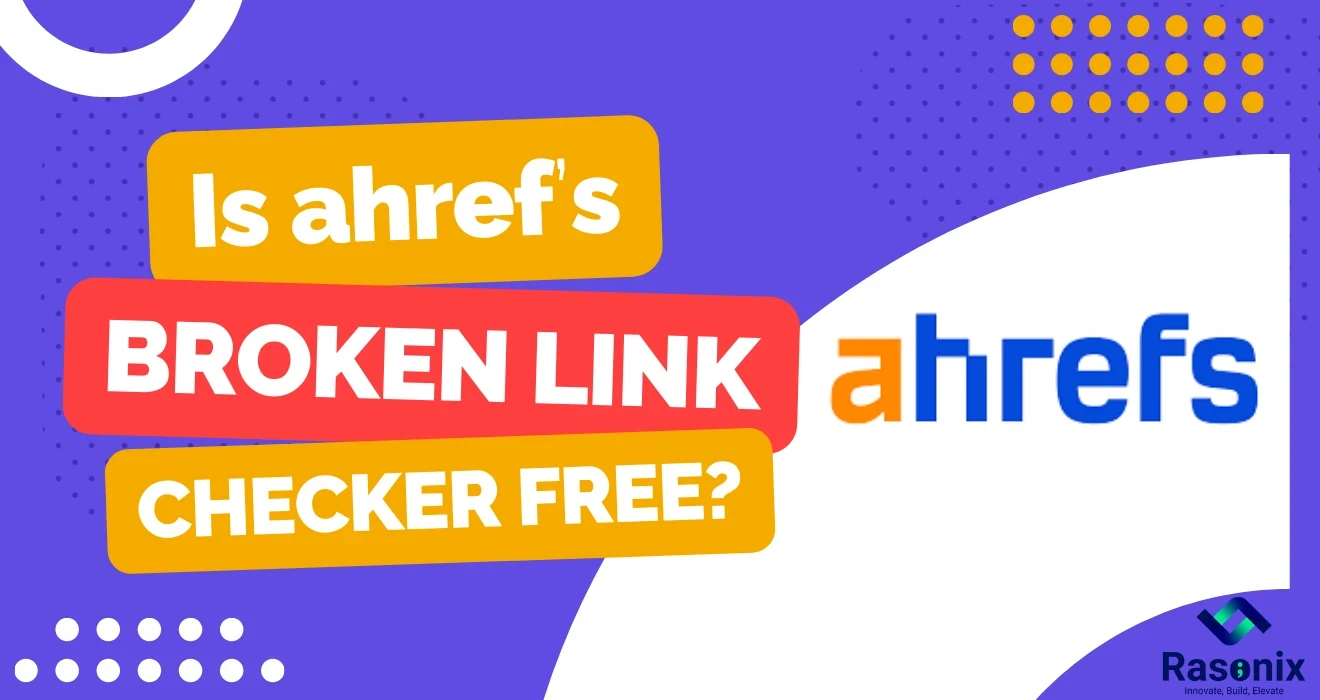
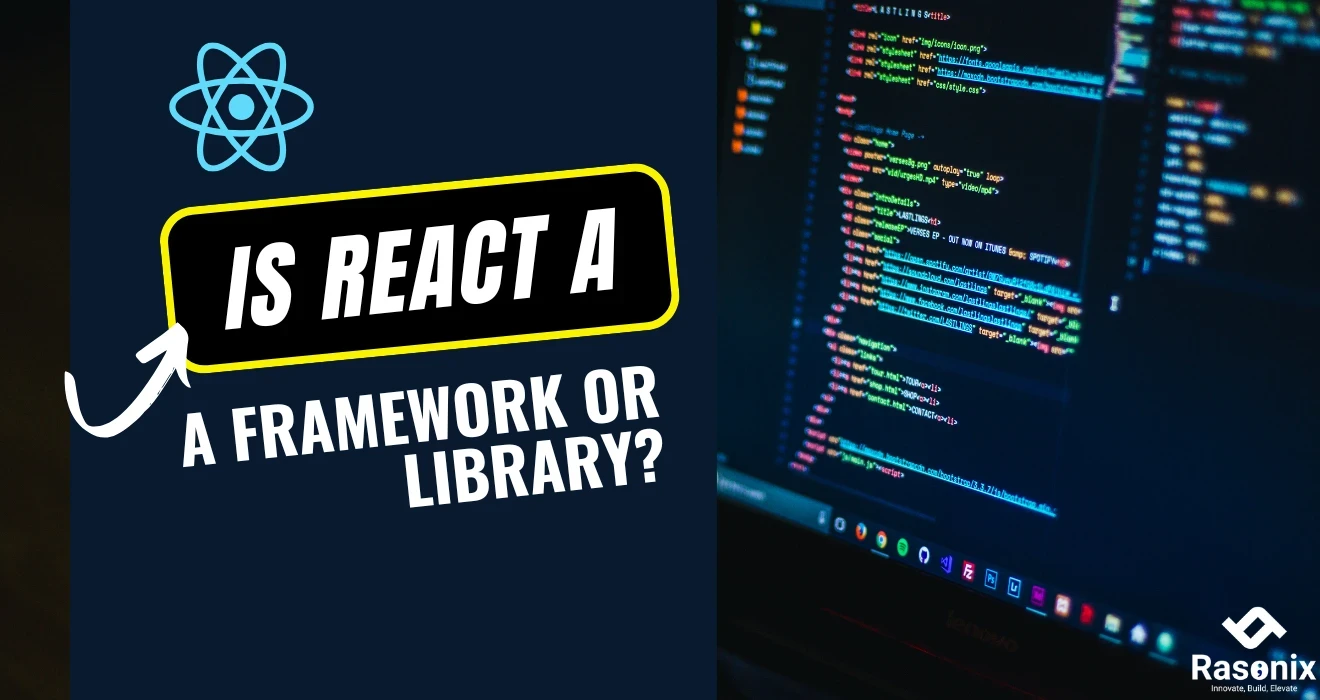
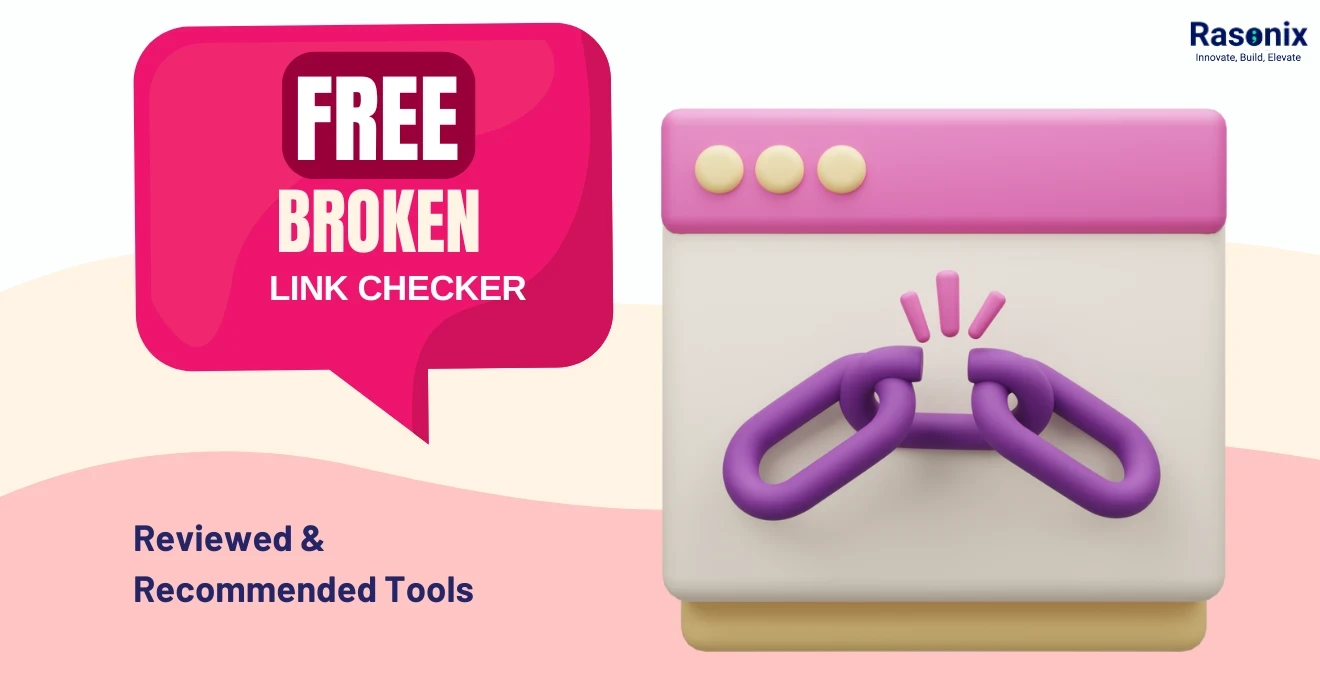
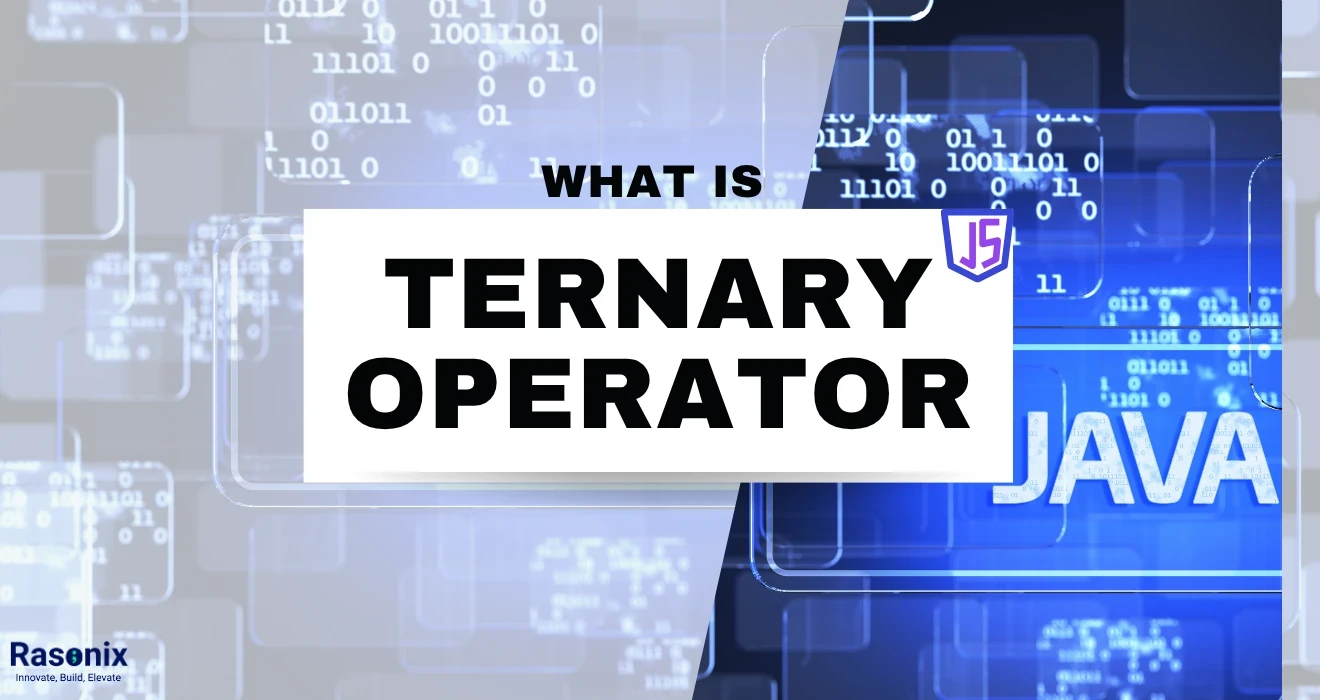












 Subscribe Now
Subscribe Now