In the world of website management, WordPress remains the ultimate go-to platform for businesses, bloggers, and developers alike. With its user-friendly interface, robust features, and endless customization options, WordPress empowers millions of people to build and manage websites effortlessly.
This comprehensive guide will take you through the essentials of mastering WordPress in 2025, including its rich history, detailed version evolution, and expert tips to manage your website like a pro. Let’s dive in and explore the powerhouse that is WordPress!
WordPress Origin
WordPress, one of the most prominent content management systems (CMS) today, has a fascinating origin story that reflects its growth from a simple blogging platform to the world’s most popular CMS.
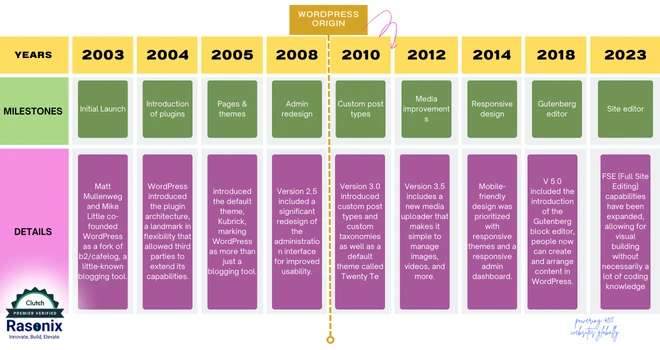
From its humble beginnings as a blogging platform, WordPress has evolved into a comprehensive CMS powering over 40% of all websites globally.
How to Get WordPress on Desktop & Smartphone
You can use WordPress on both desktop and smartphone. Both the processes are the same. The only thing is the interface differs.
You can continue with the web version if you do not want to install the application. All the options and features will be the same on the web version and application. If you choose to install the application, you must sign in to a WordPress account before beginning the process.
1. Sign In to WordPress Web Version
- Open your browser and search for WordPress.
- Click on the Get Started button. It is available in the top-right corner as well as in the centre of the screen.
- Next, you will be asked to choose a domain. For a live example, I've chosen a domain named blogger6979.wordpress.com. I am using a free website for educational purposes.
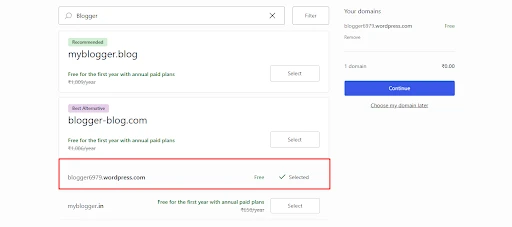
- Once done, click on Continue and choose Start With Free.
- Follow the on-screen instructions to complete your profile. You can also press Skip to do it later.
- After that, you will be redirected to the WordPress dashboard.
Note: If you are choosing a premium website, select your comfortable plan and complete the payment process.
2. Install WordPress Application
- Open the App Store or Play Store on your device and search for WordPress.
- Hit the Get or Install button and begin the installation process.
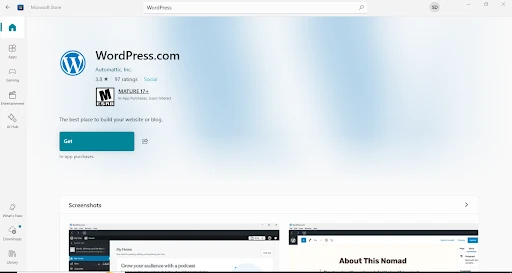
- Once the installation is complete, you have to sign in. If you already have an account, log in with the correct credentials.
3. Subscription Plans of WordPress Software
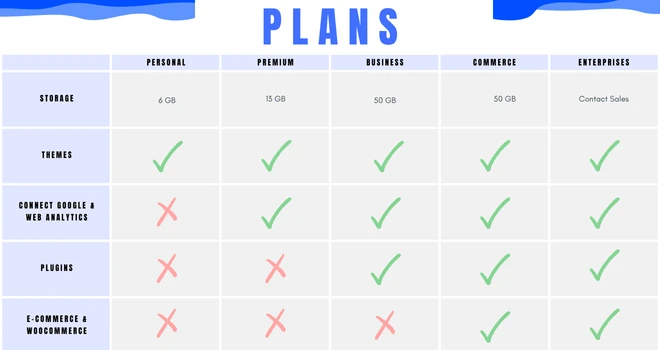
You can check for the updated plan and pricing by here on the official Wordpress website.
How to Subscribe to WordPress Software?
There are two methods to subscribe to WordPress.
- WordPress Dashboard
- WordPress Website
1. Subscribe to WordPress Through Dashboard
If you wish to get the premium version, here are the steps.
- On your WordPress dashboard, select Upgrade.

- Select the domain you prefer and select it.
- Now, you will be redirected to the Pricing screen.
- Choose the plan you prefer and click on Upgrade.
- In the payment screen, enter your card details, how many years you want to own the domain, etc. Once done, complete the payment.
2. Subscribe to WordPress Through the Website
This step can be done at the time of signing up also. Once you enter your email id and choose the domain, you will be redirected to the plans and pricing page. Choose the plan you prefer and complete the payment process.
WordPress Free Version
WordPress is not like other platforms. It offers an entirely free version where you can use sufficient features for your website without paying a single penny. This option is more suitable for people who blog for hobby, students, and beginners.
However, there are certain restrictions. You cannot completely access the premium features like premium templates, monetization, plugins, and many more
WordPress Software - A Complete Overview
Till now, you have seen the steps to install and use it. Now, I explain all the important features of WordPress that paves a digital success for your business.
There are two types of WordPress websites.
- wordpress.com - Managed hosting with limited customization
- wordpress.org - Self-hosted with more themes, plugins, and designs.
Why Choose WordPress?
There are several other platforms available in the market. Among them, WordPress is one of the easiest accessible platforms that also provides a free version. Now, let's see the pros and cons of WordPress Software.
Pros:
- User-friendly interface
- Thousands of themes and plugins
- A complete free version
- Built-in tools to boost the website
Cons:
- The cost of the website and hosting are slightly expensive
- The plugins cannot be used in the free or personal plan.
Create A Professional Email With WordPress
This feature allows any user to email with a personalised email address from WordPress. Once you sign up for this feature, you will receive a custom email address like hello@crumbs&cookies.blog. It may seem simple. But the features of WordPress's Professional Email are massive, I have listed them below,
- 30GB storage
- 99.98% uptime
- IMAP, POP3, and SMTP Supported
- Provides advanced data security, spam, and virus protection.
- Pre-built email templates
- Add a signature to your email.
- Schedule your email
- Manage multiple inboxes.
To create a professional email, you have to create an account, choose your domain, complete the payment, and start accessing it. You can use this feature for free for the first 3 months and you will charge ₹1,760/year per mailbox.
WordPress for Teams
WordPress isn't for individual bloggers and can be used for teams too. It does not matter which company you are. WordPress's P2 renders a great service by recording your work, tracking the records, displaying important updates, and so on. Here are a few benefits of getting WordPress P2.
- Organise the projects and tasks.
- Set due dates easily
- Include GIFs, videos, and audio notes in your posts
- Present your work in images, galleries, or slideshows.
- Collect quick feedback from your team and many more.
Note: For a short period of time, P2 signups are closed.
WordPress for Enterprises
The WordPress for Enterprises is quite different from the regular WordPress. It is like a VIP Pass for your business that offers flexibility and unmatched services. WordPress for Enterprises is trusted by various top companies like Facebook, Capgemini, Meta, and various other public & government sectors across the world.
This VIP Plan starts around $25,000 per year and might change depending on your enterprise. This plan offers various features like content analysis, Jetpack AI Assistance, hourly backups, vulnerability scanning, debugging, and many more.
To get this plan, you have to attend a demo session offered by WordPress.
Monetize Your Website With WordPress
If you ever think of getting money through your blogs, WordPress is the right platform for you. Here are a few steps which help you to monetize your content.
- Google AdSense
- Affiliate Marketing
- Selling Products & Services- Through Ecommerce and WooCommerce setup
- Memberships
- Sponsored Contents
- Sell Online Courses
- Accept Donations for your website.
Boost Website's SEO with WordPress
WordPress has great features for SEO system optimizations. Here is how you can improve your website's SEO:
- Install an SEO Plugin - Use plug-ins for on-page SEO like Yoast SEO or Rank Math. These plug-ins allow you to optimize your title, meta-description and keywords.
- Choose SEO-Friendly Templates - Choose lightweight, responsive templates that have been optimized for SEO.
- Optimize Your Images - Use programs like Smush or ShortPixel to compress images without losing quality.
- Write High-Quality Content - Post well-researched, original, and keyword-optimized articles.
- Use the correct headings (H1, H2, H3) and internal/external links.
- Improving Website Speed - Use cache-plug-ins, WP Rocket or W3 Total Cache, to enhance speed.
- Mobile Optimization - Ensure that the site is mobile-optimized using responsive design and themes.
- Build a Sitemap - You could use the Google XML Sitemaps plug-in or let Yoast generate one and submit it to the search engines.
5 Other Platforms that Hosts WordPress’s Website
Several platforms provide hosting specifically optimized for WordPress:
- Bluehost (Recommended by WordPress)
Affordable and beginner-friendly.
Offers one-click WordPress installation. - SiteGround
Known for speed and customer support.
Provides daily backups and caching tools. - WP Engine
Premium hosting designed for high-traffic WordPress sites. - HostGator
Budget-friendly with WordPress-specific plans. - Kinsta
High-performance hosting with a user-friendly dashboard.
6 Best Alternatives for WordPress
If you want to see other options similar to WordPress, here are the top 6 alternatives,
- Wix (Drag-and-drop website builder with built-in hosting)
- Squarespace (Ideal for portfolio or creative websites with sleek templates)
- Webflow (Combines design flexibility with CMS capabilities)
- Joomla (Open-source platform offering more customization options than WordPress)
- Shopify (Specialized in eCommerce websites)
- Ghost (Focused on blogging and content publishing)
How to Cancel the Subscription of WordPress
If you opt to cancel your WordPress subscription, here are the steps to take.
- Go to your WordPress dashboard and click on the Profile icon followed by My Profile.
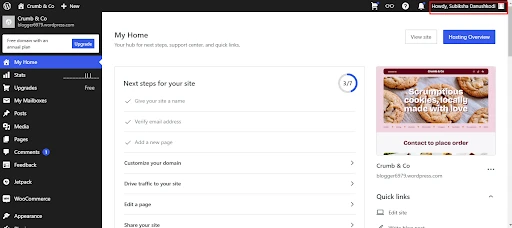
- Select Purchases and click on Cancel Plan.
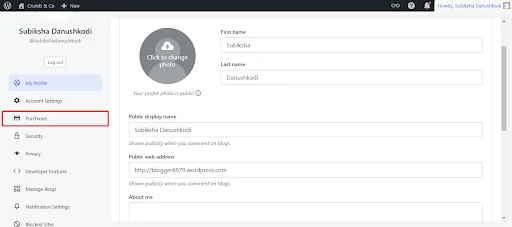
- If you wish to cancel it immediately, select Remove Plan
Once you cancel your plan, no data from your website will be deleted. Instead, your website will turn into a free version. If your profile is eligible for a refund, the details will appear when you cancel the subscription.
Cancel A Plan With Plugins:
If you have installed any plugins, it requires additional steps,
- Plugins, custom themes, and custom code will be removed.
- Posts, pages, and media files will remain.
- The site will be moved to standard servers and made private for review.
Additional Steps:
- Download a backup of your plugins and data.
- Confirm cancellation after reviewing a pre-cancellation checklist.
The process may take 10 minutes to a few hours, depending on the site size. You will be notified via email once completed.
Restore A Cancelled Purchase
- If you change your mind or your subscription is already expired, you can repurchase the subscription from the Pricing page.
- If your domain is in the grace period and active renewal is an option, you may restore it via normal renewal. Just hit the Renew Now button and follow the checkout procedure.
- If the domain has entered its redemption period, recovery could still be possible, but an extra redemption fee would apply. Simply click the Renew Now button, and the redemption price will appear during checkout.
- Once a domain is made available to the public for general registration, anyone may register it.
- If your domain is no longer in your purchases or available for registration, you still haven't lost it forever. Reach out to support for help in redeeming your recently cancelled or expired domain.
Troubleshoot WordPress
WordPress is a powerful and versatile platform, but like any software, it does run into problems from time to time. To fix these problems successfully, one needs to find out the real cause and take corrective measures. Some common WordPress problems with solutions include the following:
1. Website is Not Loading Properly
- Check Your Hosting Server - Ensure that your hosting server is operational. Downtime on your server can prevent your site from loading entirely.
- Deactivate Plugins and Themes - A conflicting plugin or theme can often cause your site to break. Deactivate all plugins and switch to a default theme, like Twenty Twenty-Three, to see if the issue resolves.
- Clear Your Cache - Cached pages from your browser or caching plugins may serve outdated or broken versions of your site. Clearing your browser cache and disabling caching plugins temporarily can resolve this.
2. Error Messages (e.g., 500 Internal Server Error)
- Increase PHP Memory Limit - Low PHP memory limits often trigger errors. Update the wp-config.php file with the following code to increase memory:
define( 'WP_MEMORY_LIMIT', '256M' ); - Review Error Logs - Your hosting control panel often includes error logs that can provide insights into what caused the problem.
3. Login Issues
- Reset Your Password - Use the "Forgot Password" option on the login screen or update it through your hosting’s phpMyAdmin database.
- Disable Security Plugins - Security plugins sometimes block login attempts. Temporarily disable them by renaming the plugin folder in wp-content/plugins via FTP or your hosting file manager.
4. Broken Links or 404 Errors
- Reset Permalinks - Navigate to Settings > Permalinks, choose a different structure, save it, then revert to your preferred structure.
- Check URL Redirection - Incorrect redirects in the .htaccess file or plugins may cause these issues. Make sure all redirects are configured correctly.
5. Update Conflicts
- Backup Before Updates - Always create a backup of your site before making updates to avoid any irreversible changes.
- Rollback Updates - If an update breaks your site, revert to a previous version using tools like the WP Rollback plugin.
If these solutions don’t resolve the issue, reach out to your hosting provider or WordPress support for help.
Conclusion:
WordPress is one of the best tools for building websites or blogs, and with Rasonix, you can unlock its full potential. Our dedication to excellence ensures that your website is not only beautiful and functional but also optimized for long-term growth.
Ready to take your website to the next level? Partner with Rasonix today and let us help you turn your vision into reality with our Wordpress Development Services. With our expertise and commitment to perfection, we’ll create something truly remarkable. Contact Rasonix now - your dream website is just a call away!
FAQs:
Does WordPress have a future?
Yes. WordPress has a vast future. It is continuously evolving & improving.
Can I learn WordPress in 3 days?
Yes, you can. WordPress contains guides that explain the concept of building a website and blog easily.
What is the best plugin on WordPress?
Some of the best WordPress plugins are YoastSEO and Rank Math.
How many themes are available on WordPress?
In WordPress, there are more than 30,000 themes available. It contains both free and paid templates.
How do I get Coming Soon page on WordPress?
To get a Coming Soon page,
- Go to the WordPress dashboard followed by Settings
- Select General / Hosting and then Site Settings.
- In the Privacy section, select the Coming Soon button and Save it.
Is WordPress free to use?
Yes, WordPress is completely free to use. But, certain features are available only on premium plans.
Can a beginner build a website on WordPress?
Of course. A beginner can build a WordPress website.

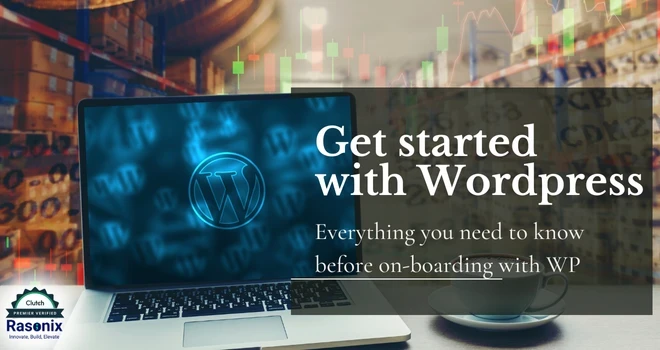
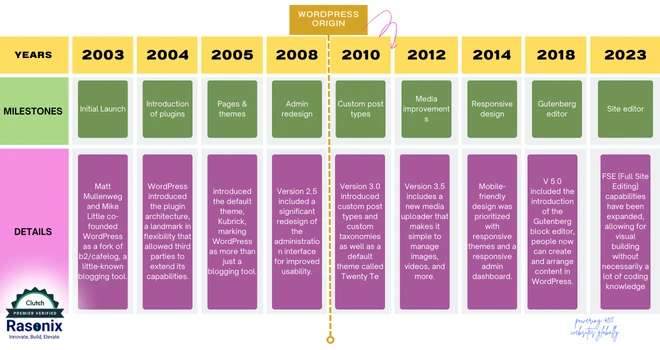
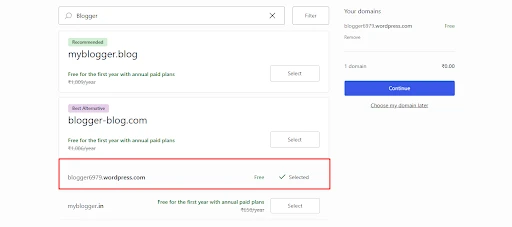
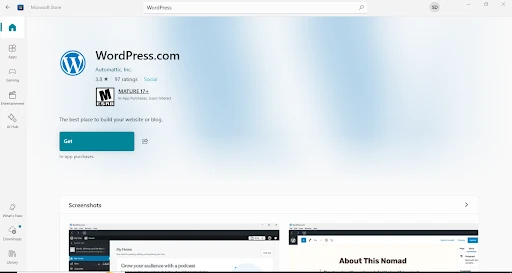
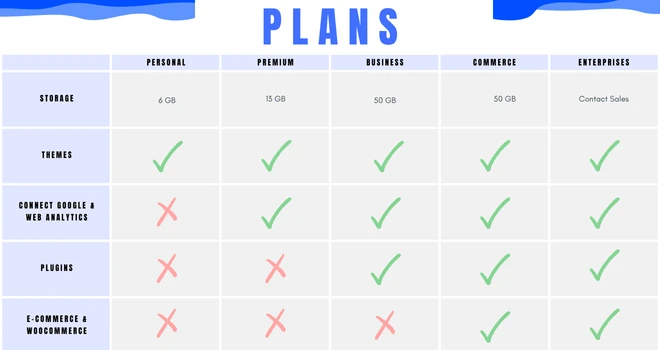

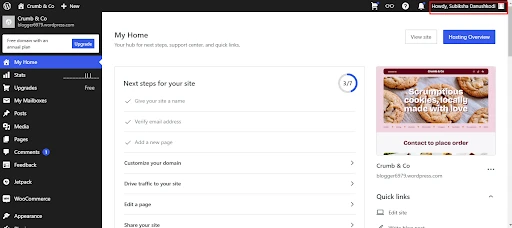
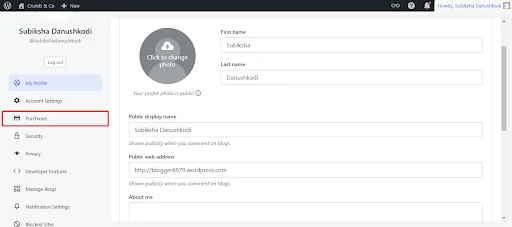
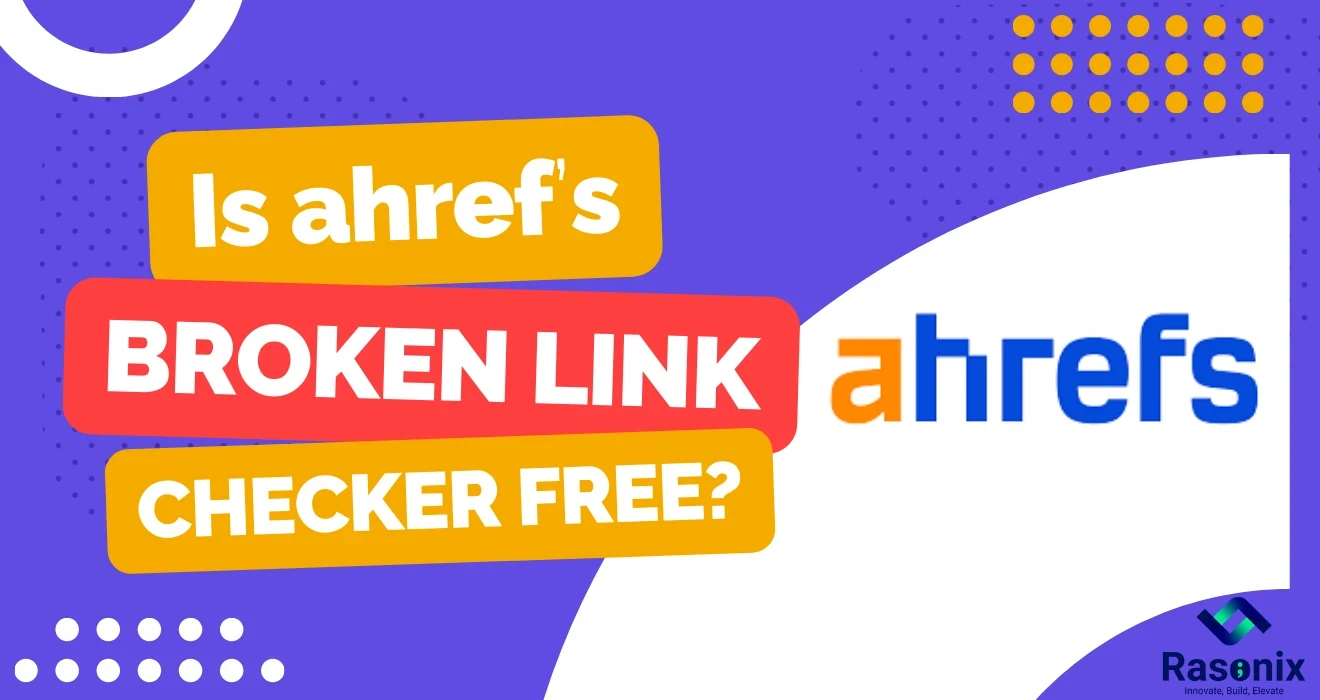
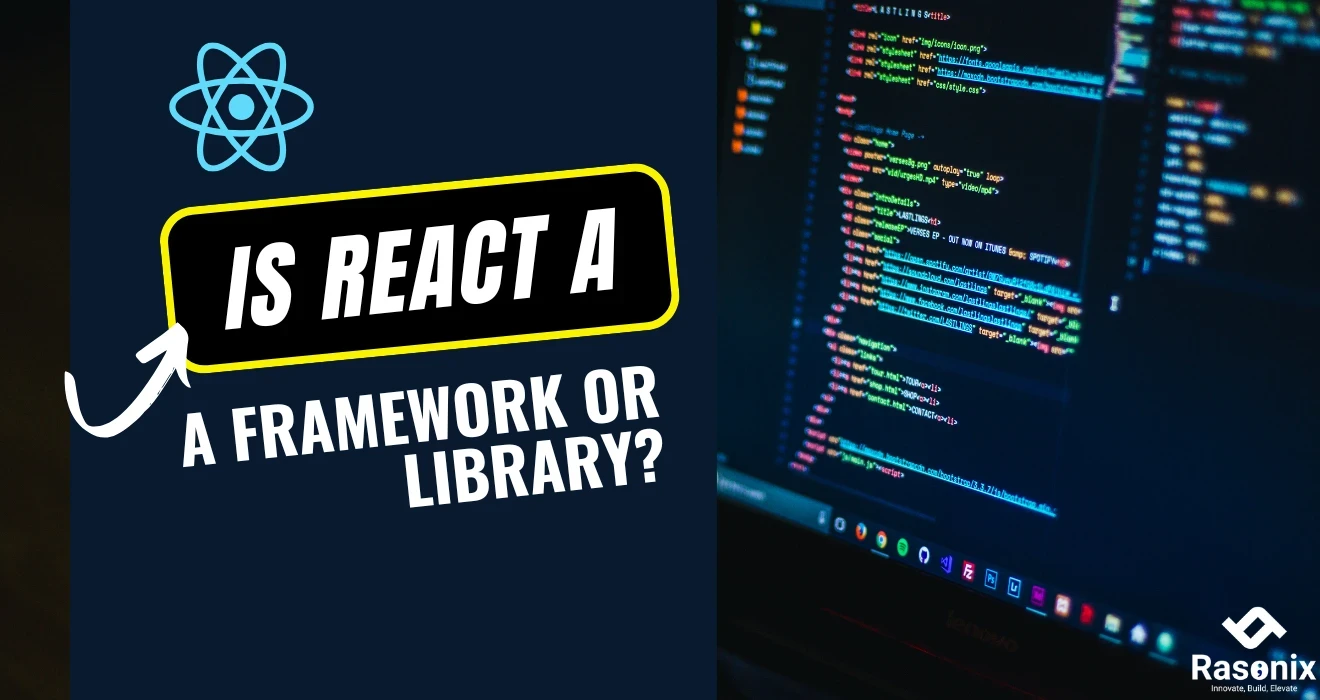
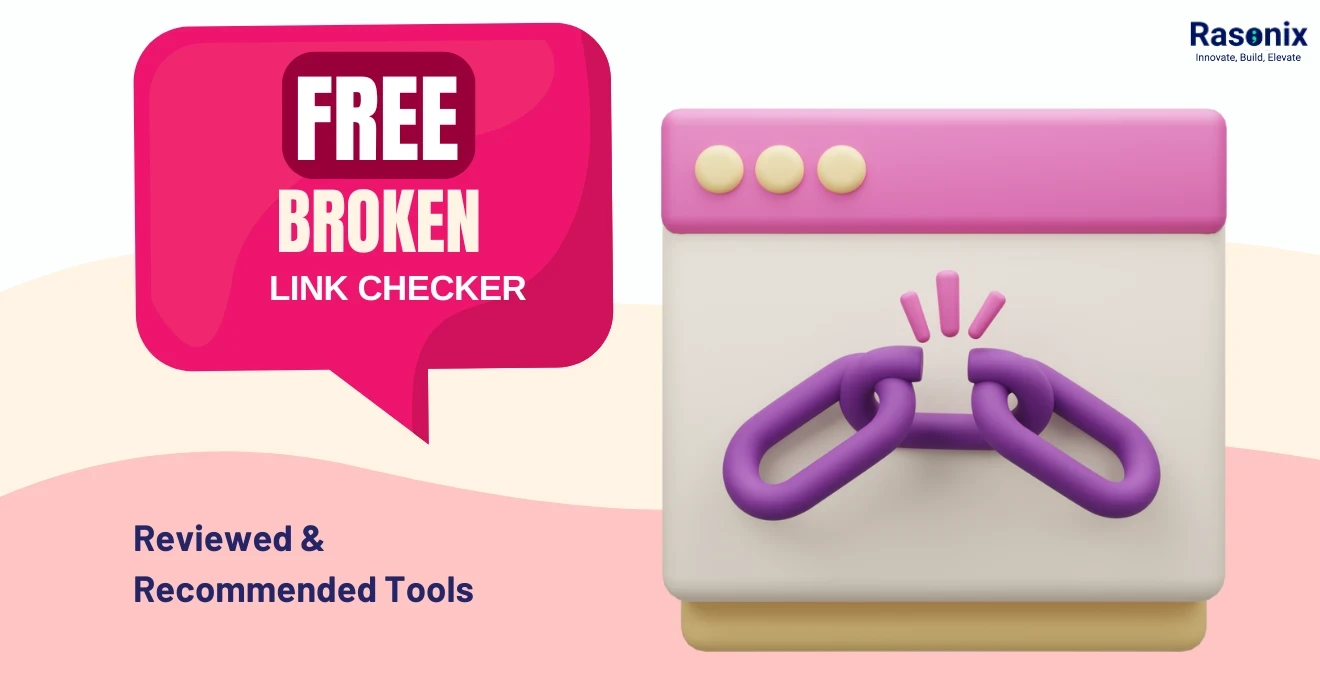
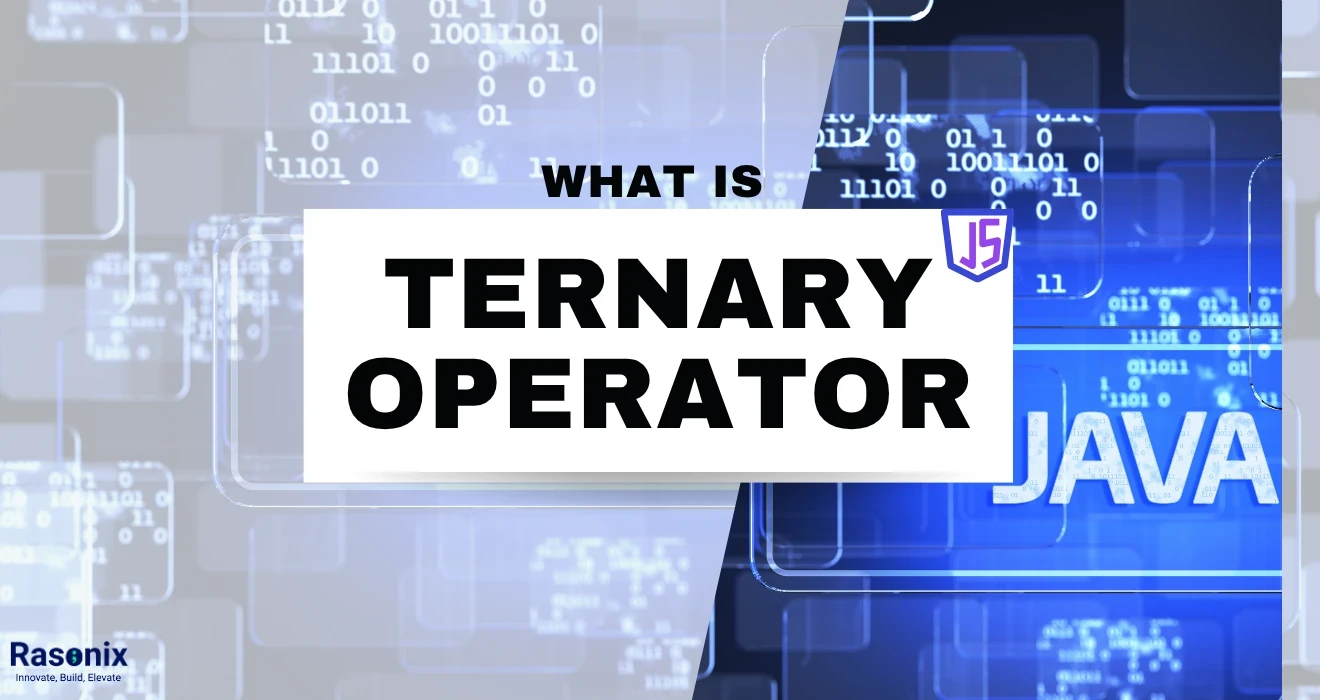












 Subscribe Now
Subscribe Now