Want to create your own e-commerce store using WooCommerce? That's a good choice. Millions of online businesses run using WooCommerce, and it's one of the best open-source platforms. The question is what to do if you want a better alternative or want to start from scratch. Here's your guide for building your dream store using WooCommerce and WordPress. Let's dive into the process!
Why WooCommerce for Your Online Store?
If you ever think of making your store online, then WooCommerce is the right choice for you. It is not just a plugin, but one of the most used features on WordPress, trusted by more than 43% of people globally.
With WooCommerce, it becomes pretty easy to sell any product be it handmade stuff or digital paintings. Apart from that, here are a few features which make WooCommerce the better choice:
- Customization - Since WooCommerce provides never-ending themes & templates you have a huge option to pick the right one. And then you can personalize each and every element of that theme you prefer.
- It provides easy tracking - The WordPress dashboard has a separate section showing website traffic. This makes the website analysis easier, and you also get the facility of linking your account to Google Analytics, so access becomes easy.
- Cost-effective - Unlike any hosting platform, WordPress costs you only a few hundred rupees. Through this, small business people can easily create a WooCommerce website and establish an online presence without any financial constraints.
5 Essential Steps to Set Up Your WordPress for WooCommerce
Ready to roll? Follow these simple steps to set up WooCommerce on your WordPress website:
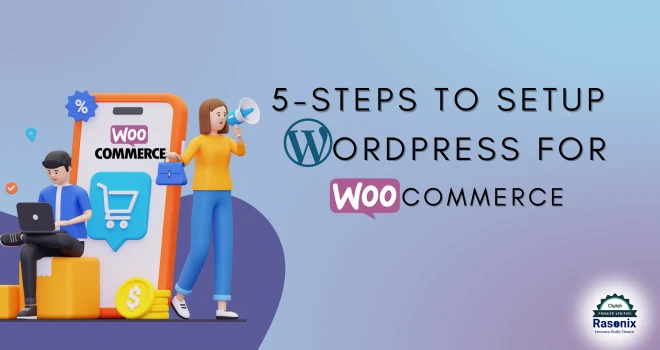
1. Log in to Your WordPress Account
Initially, you have to get started with WordPress. You cannot directly create a WooCommerce store without logging into WordPress.
2. Install and Activate the WooCommerce Plugin
Once you are through, head over to your WordPress Dashboard >>Plugins, and look up WooCommerce. You'll get loads more options as well. I would advise you to go with a free one, get a plan, then activate it.
- To install WooCommerce plugin manually, navigate to the WordPress repository and download the plugin.
- Open your WordPress dashboard > Plugins > Add New > Upload Plugin
- Next, select the downloaded zip file and install it.
- After installing, activate the plugin.
Note: You can also access the WooCommerce Plugin directly from the WordPress dashboard
Once installed, you need to hit the Activate button. It will open up the WooCommerce Setup Wizard.
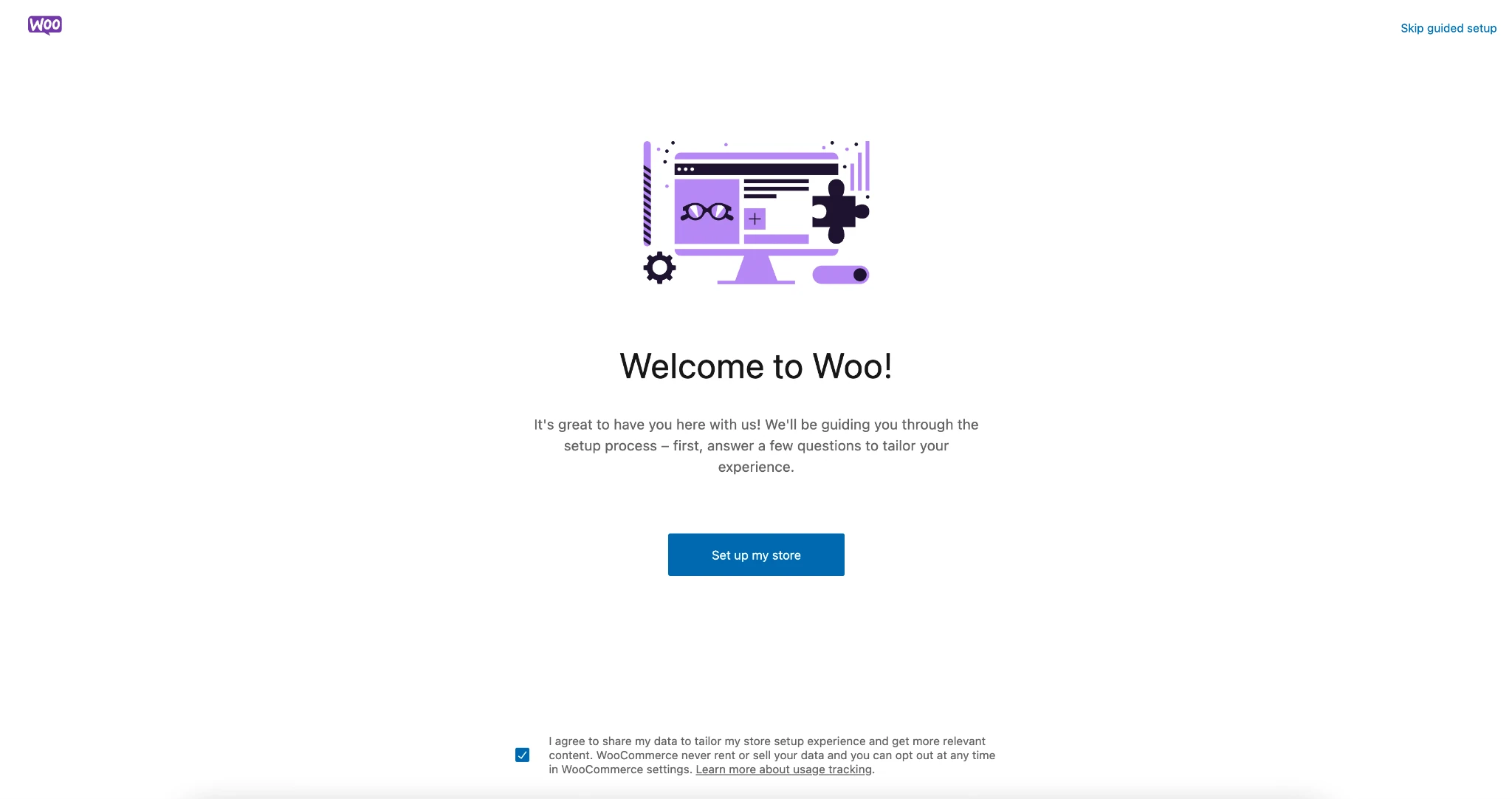
Upon completion of the wizard, you have to follow the on-screen instructions and enter the details like address, business, product details, and so on.
Finally, you will be presented with the add-ons that you will receive. That is hidden inside the drop-down icon. You have Google Listing, JetPack, and so on here.
3. Choose and Customize Your WooCommerce Website Design
Your website's design is what your customers will see first, so it's a good idea to make a great impression. Pick a WooCommerce-compatible theme like Storefront or Astra. After installing your theme, customize it to match your brand by editing colors, fonts, and layouts directly from the WordPress Customizer.
4. Add Products & Payment to Your WooCommerce Store
It is also pretty easy to add products in WooCommerce. All you need to do is go to the Products section and click Add New and add the product image.
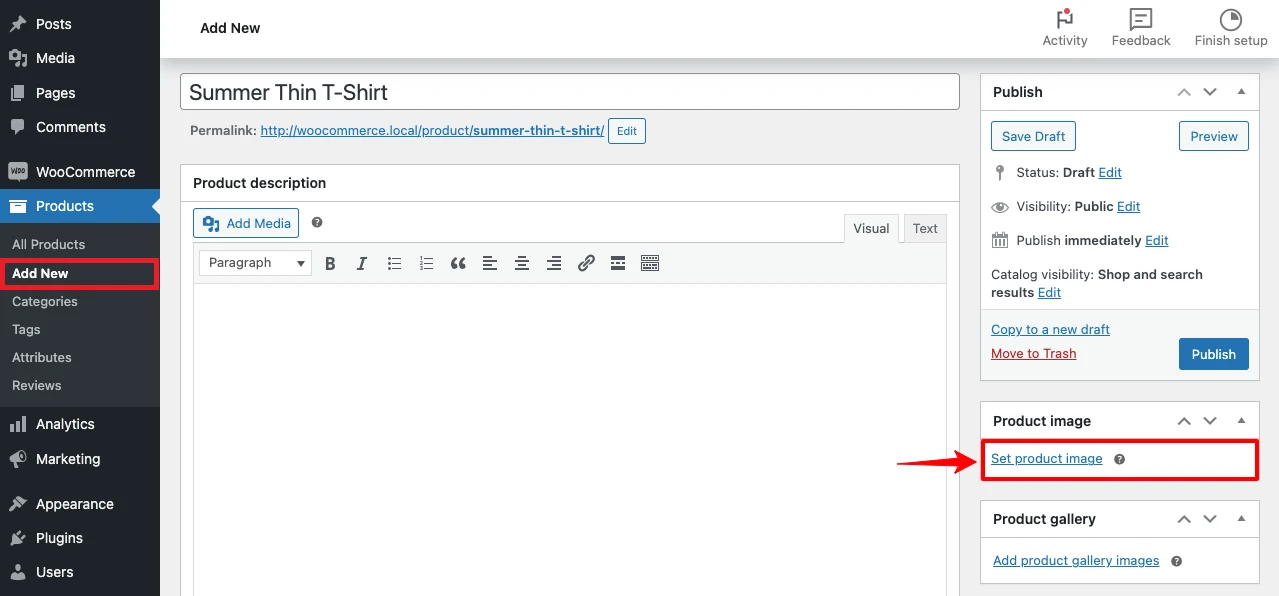
Next, fill out information such as name, description, price, and images. You can even categorize your products or add tags to make it easier to find them. Once done, add the payment method. To do that, go to your WooCommerce Settings > Payments and choose the payment method you want.
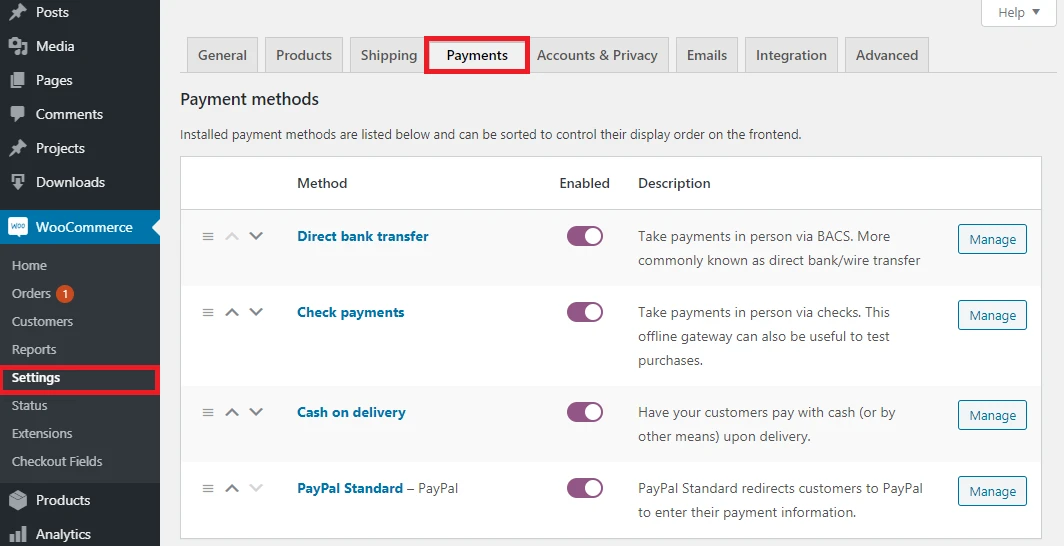
5. Launch Your WooCommerce Website
Once you've added your products and finished creating a website on WordPress, you are ready to launch! You go through and double-check all your settings one last time, preview your site, and click the Publish button.
How to Personalize Your WooCommerce Website
You can really polish up your store for your brand using the customization feature available on the WordPress website.
- Make use of Plugins: If you want to implement more advanced functionalities, then try using the WooCommerce extensions like Subscriptions or Bookings.
- Customize Your Pages: Customize your home page, shop page, or even product pages by using a page builder such as Elementor or Gutenberg block editor.
- Enhance Navigation: Offer filters, dropdown menus, and even breadcrumbs to simplify shopping for customers.
Why Should You Optimize Your WooCommerce Website?
When you have an online store, you can't just set it up and just hope for the best. No, you must optimize it in order to stand out from others. Here is why:
- More Customers, Less Effort: SEO optimization increases your store's ranking on Google, bringing you more visitors without having to spend a single buck on advertisements.
- A Seamless Shopping Experience: No one likes a slow or clunky website. A well-optimized store loads fast, works on mobile, and makes checkout a breeze - so customers don't leave before buying!
- Trust = More Sales: A secure, well-structured site with easy payments makes customers feel safe and confident in their purchase.
- Keep ahead of the competition: If your store is slow or hard to navigate, shoppers will find a better alternative, which is actually your competitor!
- Smart business decisions: A well-optimized store gives you data on what works and what doesn't so that you can sell smarter, not harder.
Speed Optimization Techniques for WooCommerce Websites
Here are the few optimization tips to make your WooCommerce website move faster,
- Use light themes and plugins.
- Optimize the images to upload faster.
- Install and enable the cache with WP Rocket.
- Activate the Content Delivery Network (CDN) from your website to make content reach the region sooner than it should.
- Test the speed of your website periodically by using different tools like Google PageSpeed Insights.
How to Secure and Backup WooCommerce Website
Protection and backup would save your customer data and even your store's data. This will be useful at the time of deleting your website or any critical circumstances.
- Choose a quality hosting provider that offers good security settings.
- Install an SSL certificate to encrypt customer data.
- Use a backup plugin like Jetpack or UpdraftPlus for automatic backup at regular intervals.
- Keep WordPress, WooCommerce, and all plugins up to date.
- Activate two-factor authentication on your admin account.
Choosing the proper hosting for your WooCommerce website
Your hosting company can either help or lower the performance of your website. Look for the following in a good WooCommerce hosting company:
- Fast load times
- Solid uptime (99.9% or better)
- Scalability when your traffic grows
- Built-in security features.
Note: WooCommerce optimized hosting like Bluehost, SiteGround or WP Engine are advisable.
Success Stories of WooCommerce Sites
Feeling inspired a bit? Check out the following inspiring stories of businesses that have done really well on WooCommerce:
- A Local Artisan Shop: The pottery studio tripled its revenue after making a shift to WooCommerce. That's because it made it easy for them to both manage orders locally and international shipping.
- An Online Course Creator: A teacher created a series of online courses using WooCommerce and Sensei LMS. Earning passive income, there is a great way to help others learn.
- A Fashion Boutique Brand: This clothing brand leveraged WooCommerce's custom design and product variations to make their online store stand out, boosting sales by 200%.
What to Do After Launching Your WooCommerce Website?
Your work doesn't end at launch. Here are some next steps to grow your store:
- Market Your Store: Use email campaigns, social media, and SEO to reach your audience.
- Analyse Performance: Analyse sales and your customers' behavior through Google Analytics or reports from WooCommerce.
- Offer Great Support: Live chat or a ticket system to answer customer queries in time.
- Expand Your Product Line: Continuously update your inventory so that customers return for more.
It's exciting to build your WooCommerce store using WordPress. With the right tools and guide, you can easily achieve success in your store. WooCommerce empowers you to make your store unique like your business to set up, customize, optimize, and market it.
Conclusion:
Your store will grow endlessly; just learn and experiment with new ideas. If you need help at some point, forget that the WooCommerce community is there to support you.
Are you ready to get started now? Log into your WordPress account, install WooCommerce, and take the first step towards succeeding in your online business today!
With Rasonix by your side, you can boost your website and SEO performance. We also offer WooCommerce Development, and SEO Services. Whether you are a beginner or an experienced one, Rasonix SEO Strategies can lift your website to the top.
Contact now and partner with Rasonix!
Frequently Asked Questions
Is WooCommerce on WordPress free?
Yes, you can install the WooCommerce Plugin for free on WordPress. But, you cannot do it on the free version. You need a premium plan.
Can I self-host WooCommerce on WordPress?
Yes, you can. For that, you need to find the hosting provider that is compatible with WordPress and install it.
Is WooCommerce better than Shopify?
WooCommerce is placed second in the line, because most users prefer Shopify because of better usability.
Can I use WooCommerce Without WordPress?
Shorty, Yes. When you use WooCommerce without WordPress, you will not get that much flexibility that you get on WordPress.
Can I sell services on WooCommerce?
Yes. You can sell products and services on WooCommerce easily.
Can I make money with WooCommerce?
Yes, you can earn money on WooCommerce by selling products and services.
Does WooCommerce require coding?
No. It does not require coding. You can create an easy website with WordPress.
Can WooCommerce handle 10,000 products?
Yes. WooCommerce will smoothly handle more products than you think.

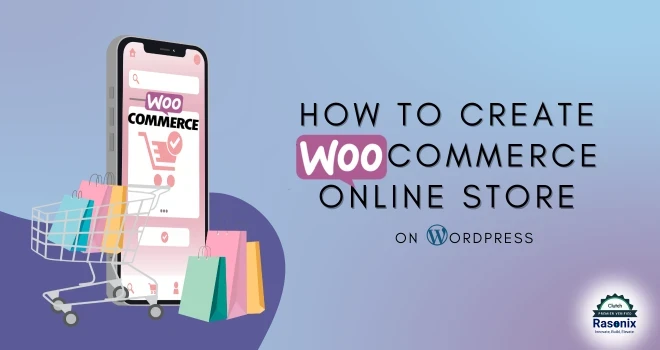
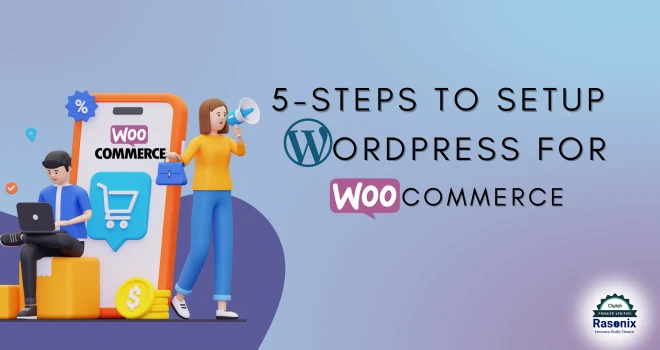
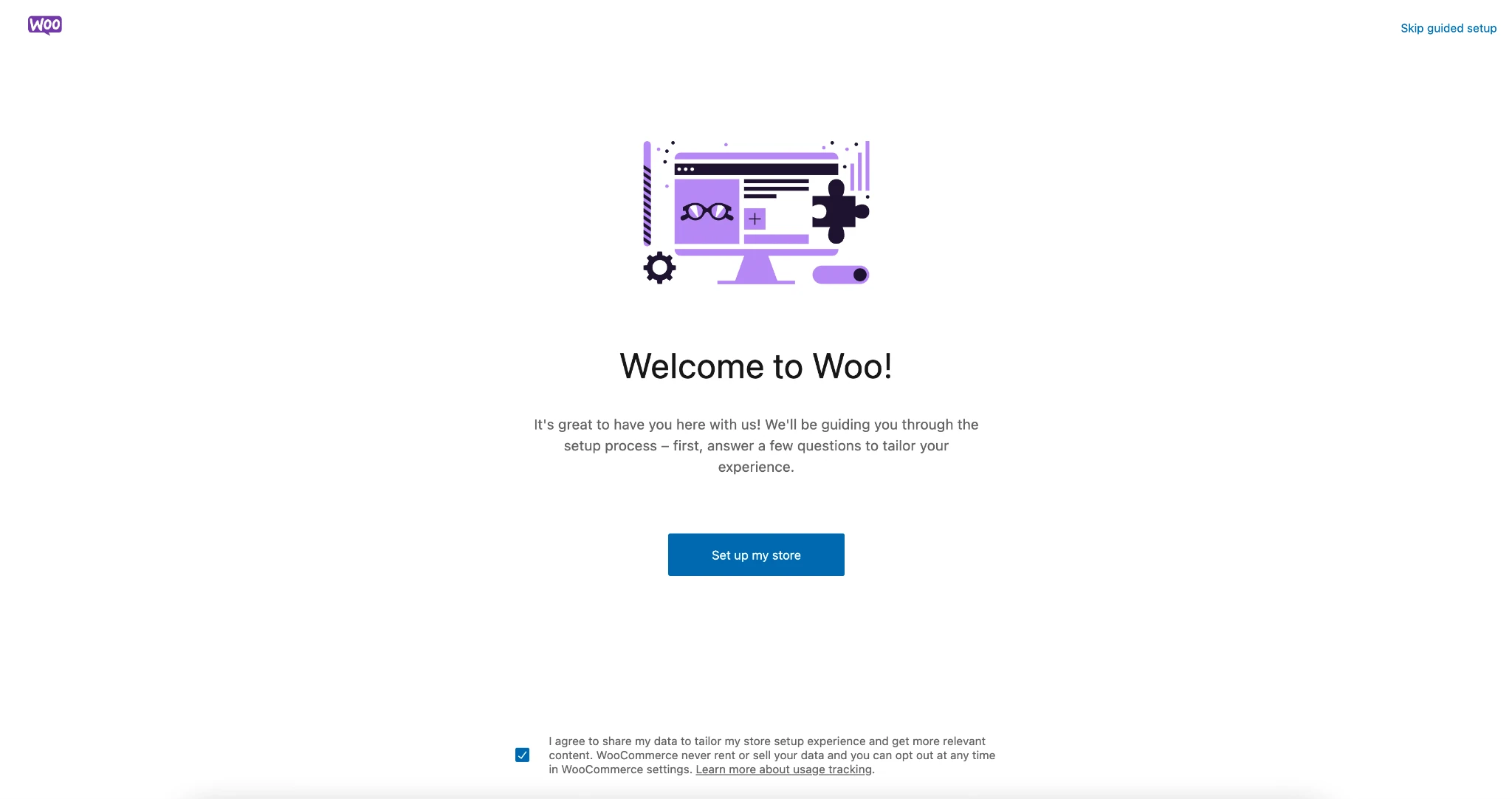
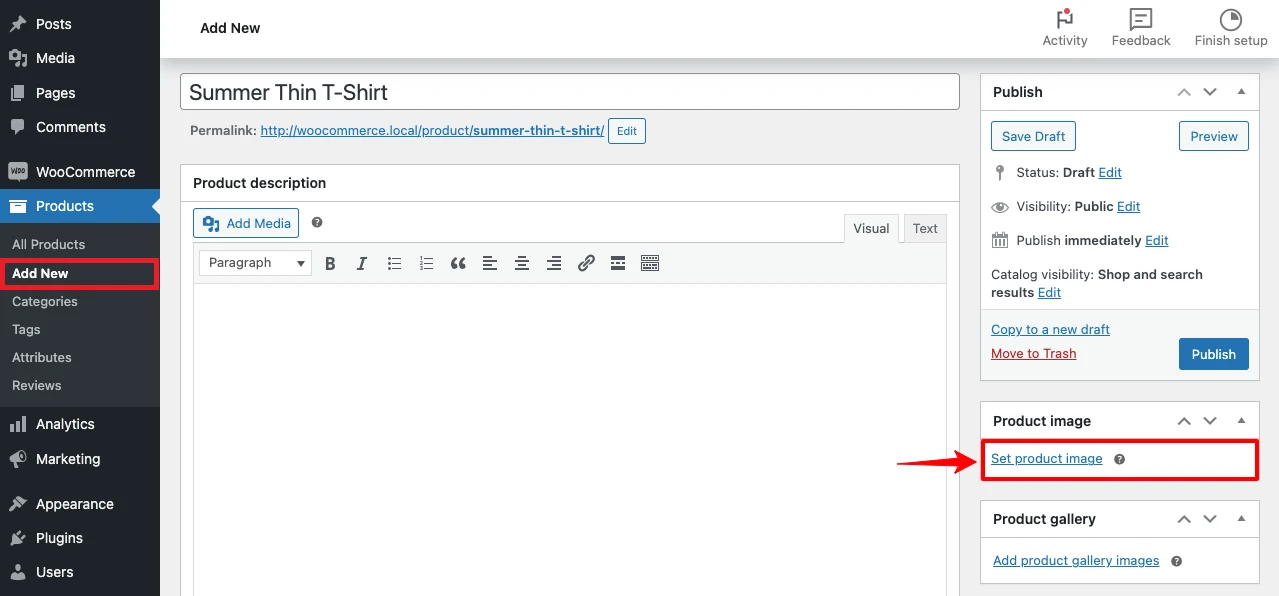
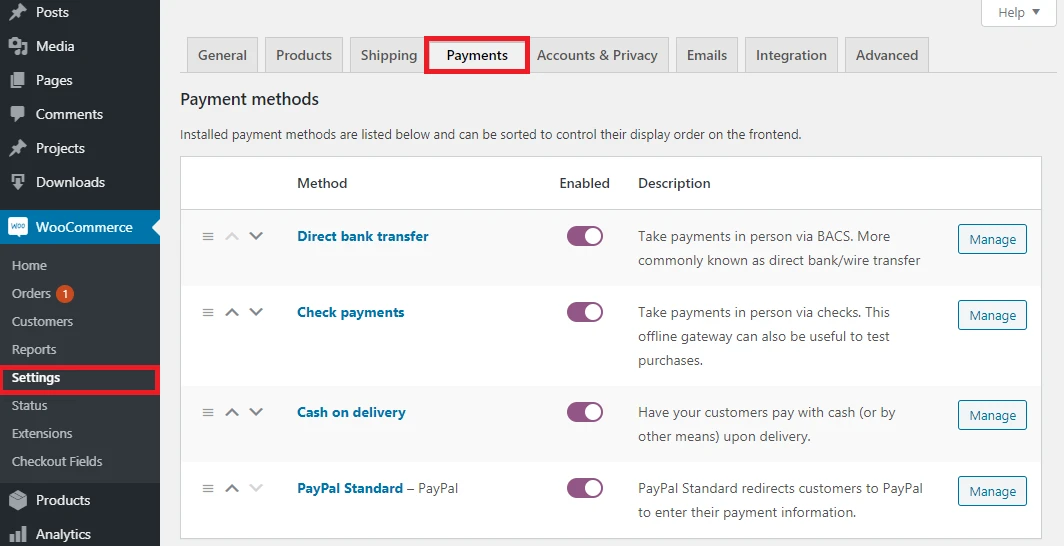
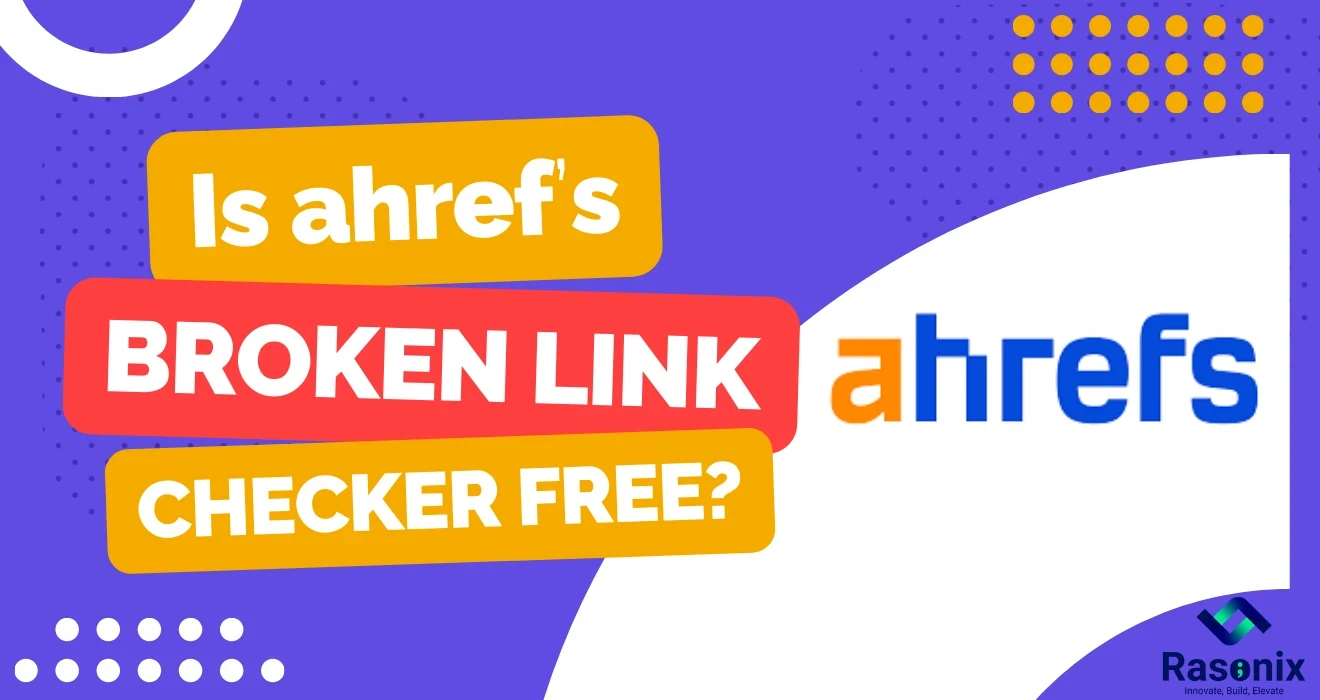
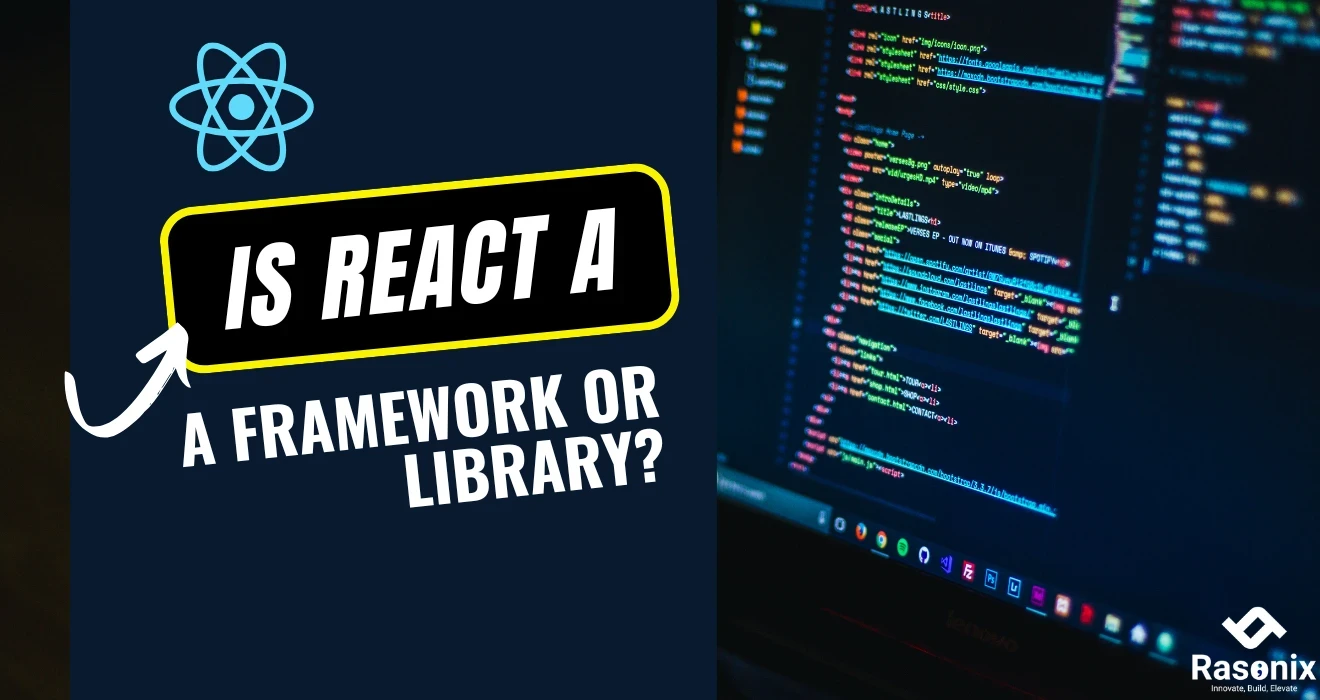
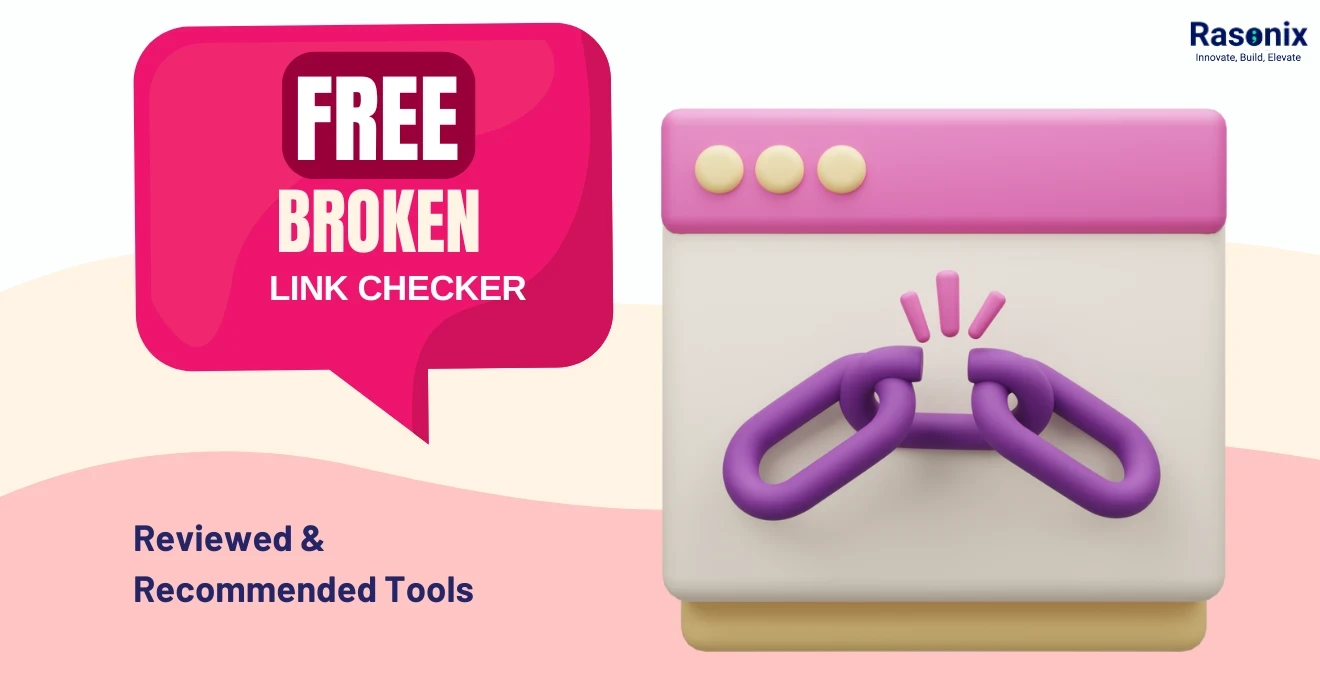
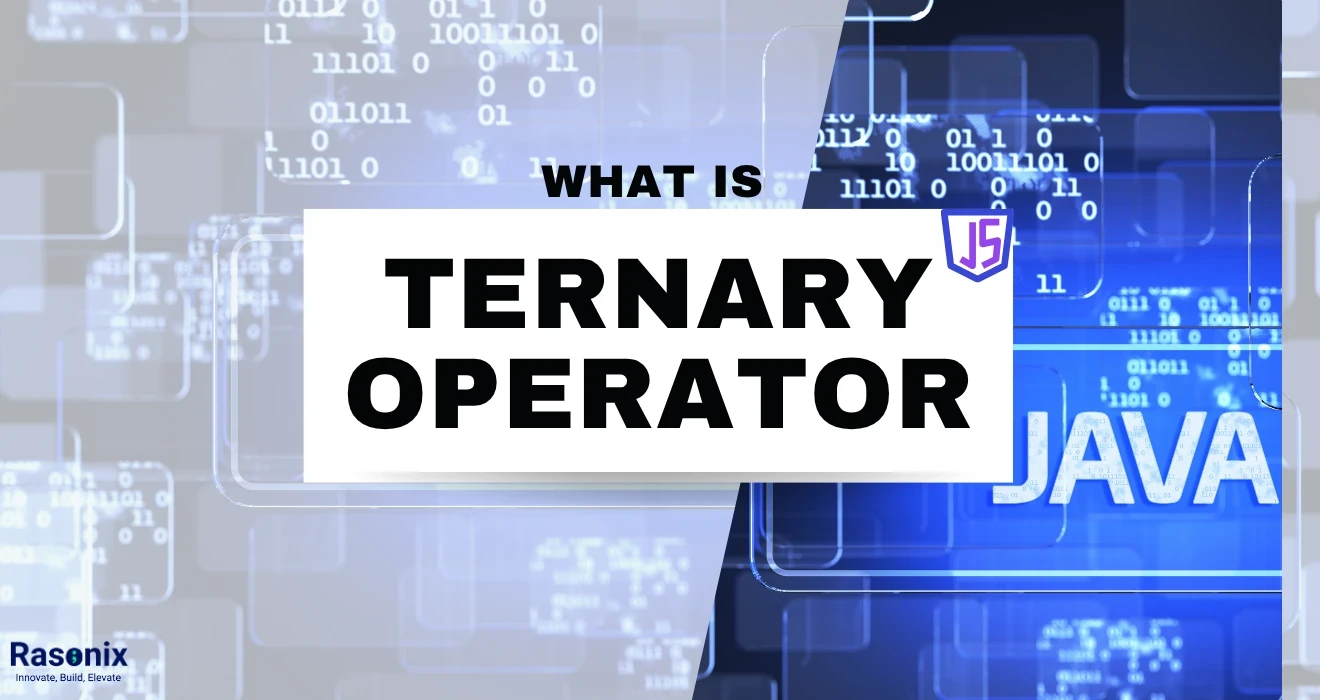












 Subscribe Now
Subscribe Now